Add, update, and delete claims calculations
Access the Claims Calc Detail workspace
Home > Administration Processes > Claims Processing or Claims Entry.
Add claims calculations
-
From
Claims Processing, click theCalc Detailworkspace tab.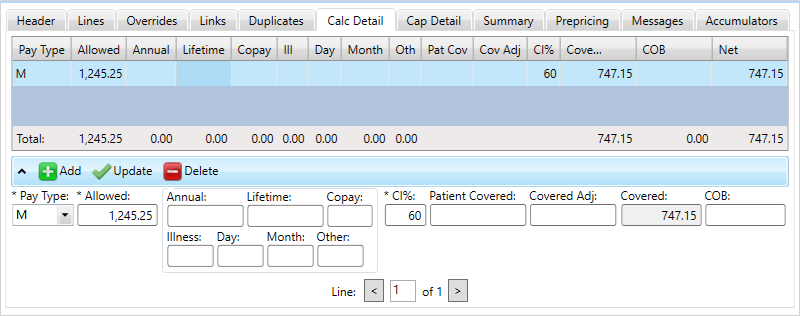
Any field with an asterisk * next to it or a red border around it must be completed before you can continue.
- Click
 .
. - Select a claim Pay Type
 Identifies the processing method. (B - Basic, BR# - Basic Reversion, M - Major Medical, and MR# - Major Medical Reversion). from the list.
Identifies the processing method. (B - Basic, BR# - Basic Reversion, M - Major Medical, and MR# - Major Medical Reversion). from the list. - Enter the
allowable amountamount. The lesser of the considered amount and the pricing amount (UCR, fee schedule, etc.)
The lesser of the considered amount and the pricing amount (UCR, fee schedule, etc.) - In
CI%, enter the benefit percentage that is the claimant's responsibility after the deductible The deductible is an initial dollar amount which is the member's contractual responsibility, usually on a calendar year basis. The plan will exclude this amount from the charge before determining payment. amounts are met.
The deductible is an initial dollar amount which is the member's contractual responsibility, usually on a calendar year basis. The plan will exclude this amount from the charge before determining payment. amounts are met. - Complete the remaining information as necessary.
- Click
 to show the updated totals.
to show the updated totals.You might receive an information message letting you know the line item won't automatically recalculate. You should verify the claim messages and the liability amounts. The line item isn't recalculated because you would lose your changes.
- If the
COBis greater than the A provision for determining benefits when a member has more than one benefit plan.
A provision for determining benefits when a member has more than one benefit plan.Coveredamount, a warning message displays: COB is greater than covered. - Press
F7or to validate and calculate the claim.
to validate and calculate the claim.
Update claims calculations
- Click anywhere in the row containing the calculation to update.
- Change the necessary information.
- Click
 to display the updated information in the table.
to display the updated information in the table. - Press
F7to validate and calculate your entries. - Click
 if you're finished updating information.
if you're finished updating information.
Delete claims calculations
- Click anywhere in the row containing the calculation to delete.
- Click
 to delete.
to delete. - Press
F7to validate and calculate your entries. - Click
 if you're finished updating information.
if you're finished updating information. - You might receive edits when you use
F7orSave.
- You might receive edits when you use