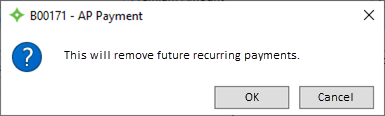Process a COBRA payment
Follow the instructions below to process the COBRA payment.
- Open the member's record.
-
Click
Memberand chooseCOBRAto display the COBRAEvent Summarytab.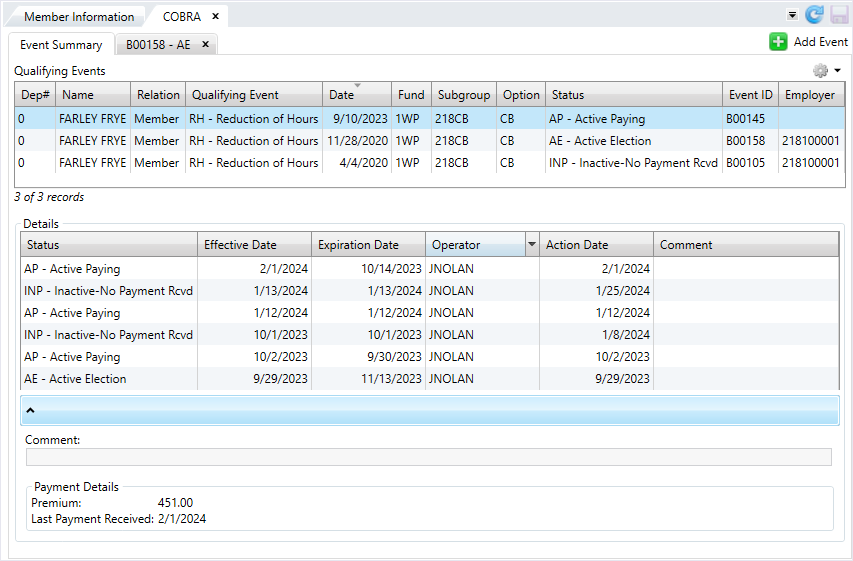
- Double-click the necessary event in the
Qualifying Eventstable. - The
Event Detailtab displays the detailed event information you selected, including theQualified Beneficiaries/Elect Coverage, Pay/Adjust, andStatus Historysubtabs. - Click the
Pay/Adjustsubtab to view the payment area. - From the
I would like to:list, selectprocess a New Payment. - Select the
Received DateandDeposit Date. - Enter the
Payment Amount. - Enter the
Check Number. - If needed, select the
Group. - Choose the
Deposit Type. -
The available deposit types in this list depend on your setting of ELG SAC <105>
Display COBRA Deposit Types Only (Y/N).Yonly displays COBRA deposit types (CP) whileNorBlankdisplays all deposit types.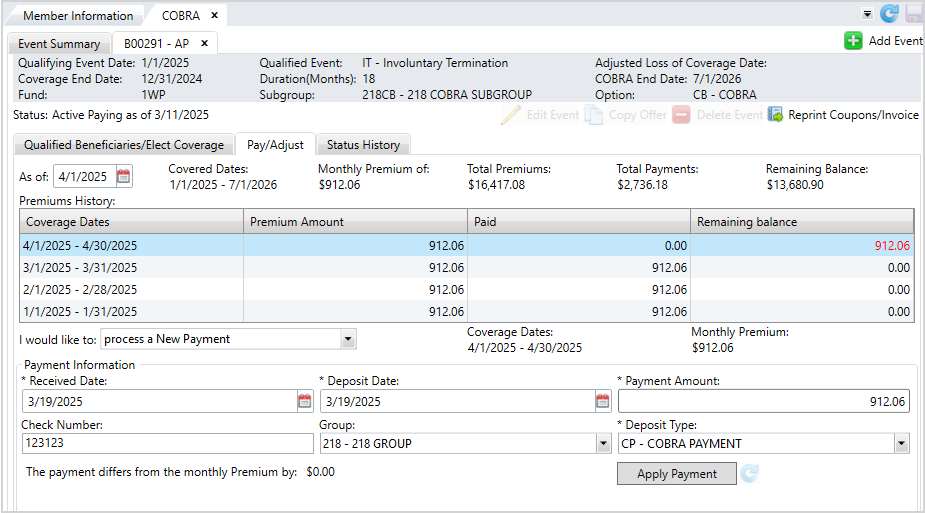
- Click
Apply Payment. The payment will display as pending until you click to save.
to save. - After saving the payment information, the following message displays: "Create a deposit item for this transaction?" If you choose
 , you'll receive another message saying: "Payment received with deposit reference number: XXXXXX." Click
, you'll receive another message saying: "Payment received with deposit reference number: XXXXXX." Click  to exit. If a payment is greater than the premium owed for that month, the check will be split into two deposits—the amount remaining on the oldest month requiring payment and the remaining check amount.
to exit. If a payment is greater than the premium owed for that month, the check will be split into two deposits—the amount remaining on the oldest month requiring payment and the remaining check amount.
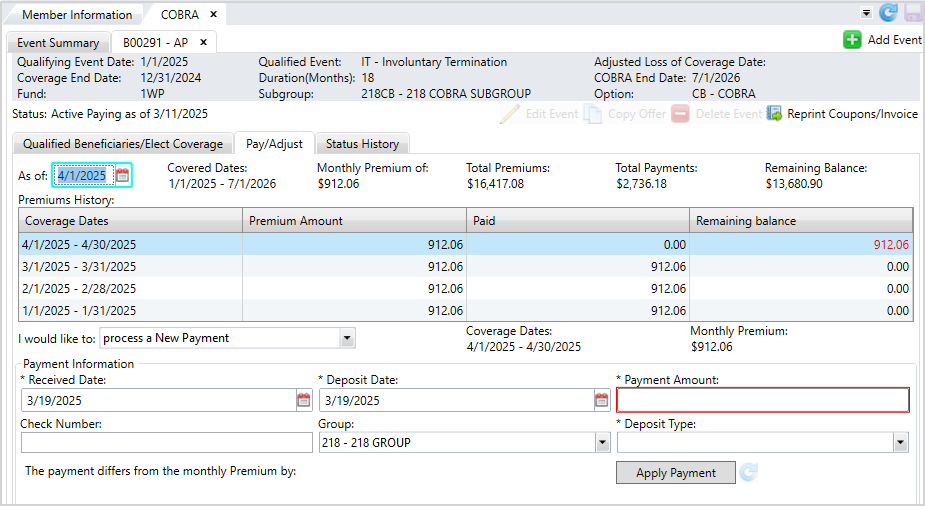
* indicates a required field
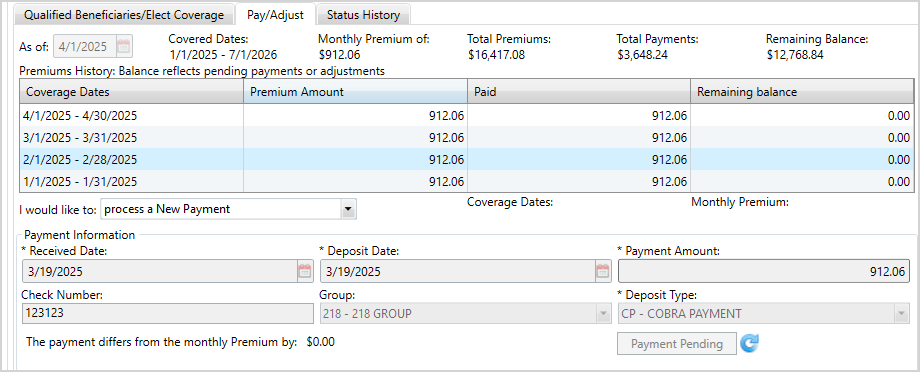
Auto Calculate Eligibility after Completing a COBRA Payment determines if a member's eligibility automatically recalculates after you post a COBRA payment. When Y, a member's eligibility automatically recalculates based on the new COBRA payment. You can view the member's eligibility record to see the changes. Their last calculation date updates to the date the you posted the COBRA payment. If you reverse a COBRA payment, the member's eligibility and last calculation date update to reflect the changes. When this SAC is set to N or left Blank, a member's eligibility doesn't automatically recalculate after posting a COBRA payment.The following messages might display depending on your system settings. You don’t need to save again.
Recurring Payments
If members decide to make recurring payments through the Member portal, you can see their payments made on the COBRA screen.
The Recurring check box will be selected for member who enabled this option, along with the date of their next payment.
Members must pay the full amount and pay any late payments before they can make recurring payments. When members are making recurring payments, you can't post any additional payments for them unless you disable their recurring payments.

End Recurring Payments
To stop recurring payments, complete the following steps:
-
Uncheck the
Recurringcheck box. -
At the message "This will remove future recurring payments." click
 to confirm.
to confirm. -
Click
 to save and end the recurring payments. Note that to re-enable this payment option, the member must schedule the payment in the Member portal.
to save and end the recurring payments. Note that to re-enable this payment option, the member must schedule the payment in the Member portal.