Add or modify contact information
Add contact information
- Search for and open the member.
-
On the
Membermenu, clickMember Information, and then theContact Informationtab.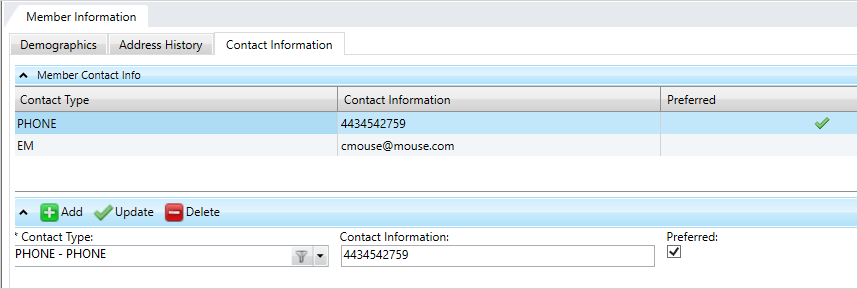
 Member contact field descriptions
Member contact field descriptions
* indicates a required field
Field Description Contact Type The type or method of contact, for example, phone, email, etc. Select an item from the list.
Phone—If there is more than one phone number contact type, (e.g., home and work phone number), the preferred phone number displays in the contact data tile An area available on a session navigation pane that contains key information related to the session (e.g. provider, member, claim, information).. If none are marked as preferred, the first phone number entered shows.
An area available on a session navigation pane that contains key information related to the session (e.g. provider, member, claim, information).. If none are marked as preferred, the first phone number entered shows.Email—If a contact type is email, an email link will display in the contact tile. If there is more than one email contact type, such as a personal and work, the preferred email address shows in the data tile. If none are marked as preferred, the first email address entered shows.
Contact Information The contact information for the contact type selected. For example, if you selected an
emailcontact type, enter the actual email address or if you selectedphone, type the actual phone number.- This is a free-form text box, so type the contact information in the format your office requires. For example, your office's standard might be to include the area code in brackets.
Preferred Indicates which contact type and information the member prefers. Only one contact type can be designated as preferred.
- So you can quickly identify the preferred method, a yellow star
 displays next to it on the data tile.
displays next to it on the data tile.
- Click
 .
. - Enter the contact information.
- In the
Contact Typelist, select how the member would like to be contacted. - In the
Contact Informationbox enter the specific contact information for the contact type. For example, if the contact type isemail, type the email address. - If the member indicates this is how they want to be contacted, select the
Preferredcheck box. You can only choose one contact method as preferred. Click
 to update the table information.
to update the table information.Click
 to save.
to save.
- In the
Update contact information
-
Select the contact information row to edit.
- Change the information as appropriate.
-
Click
 to update the table information.
to update the table information. -
Click
 to save.
to save.