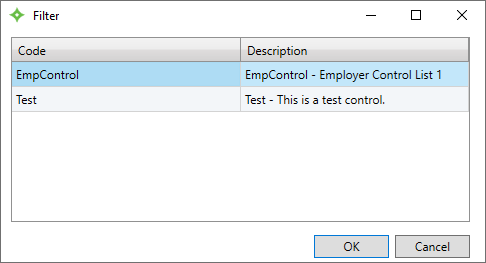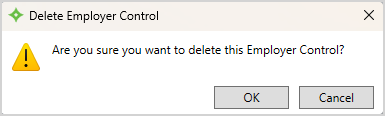Prevent access to certain employers’ data by creating a restricted or blacklisted employer group. No search, session, task mode, or display will be available for an employer included in the restricted employer control group.
You can also create an inclusion group where operators can only access the employers within that group.
Go to:
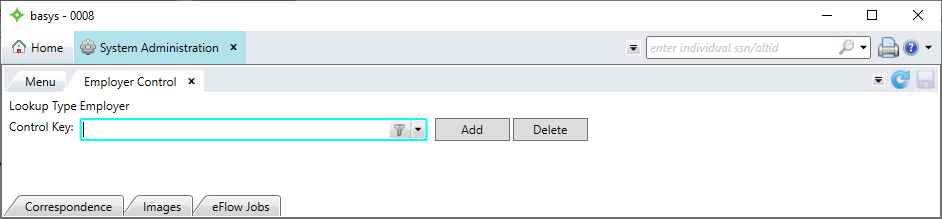
Add an employer control
-
Click
 .
. -
In the
Create New Employer Controlwindow, enter a name for the employer control. Then, click .
. -
Enter a description for the employer control. Then, choose the Exclusion List to create a list of employers to exclude or Inclusion List to create a list to include.
-
To add an employer, click
 .
. -
Enter the employer number or ID to add to the list and press
Enter. You can also click to search for the employer. Add as many employers as you need.
to search for the employer. Add as many employers as you need. -
To use the Access Group control, create an Admin (or All) Inclusion List. Make sure you include the No Access Group Option in that list.
- If you need to remove any employers from the list, select the employer and click
 .
. - When you're finished adding employers, click
 .
.
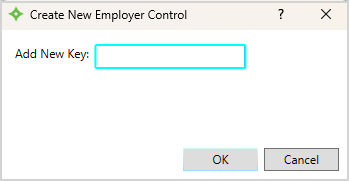
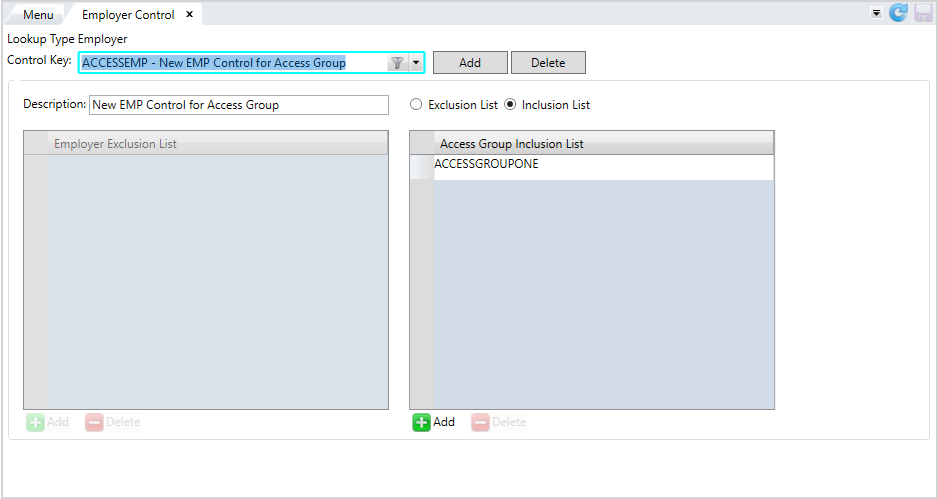
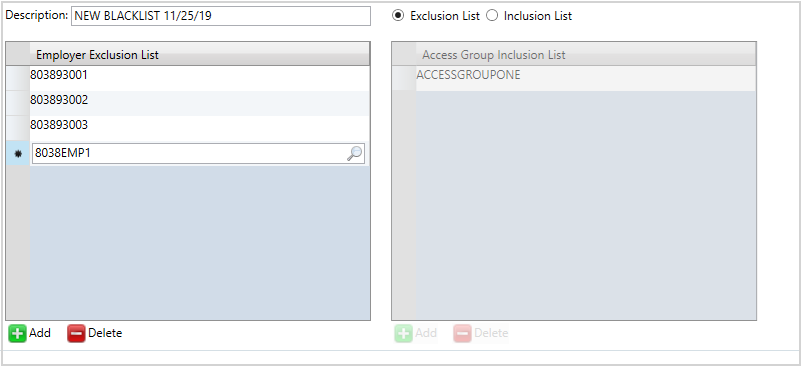

After you've created employer controls, assign them to profiles with the Authorization Profile Editor. See Set up a user profile.
Employer Control screen.Update an employer control
-
Select the list from the
Control Keydropdown menu, or select the filter to locate the list.
to locate the list. - Or, select
 to use the filter to locate the employer control.
to use the filter to locate the employer control. -
Make any changes to the employer control.
- Click
 to add employers.
to add employers. - Select an employer and click
 to remove them from the control.
to remove them from the control.
- Click
-
After updating the list, click
 .
.

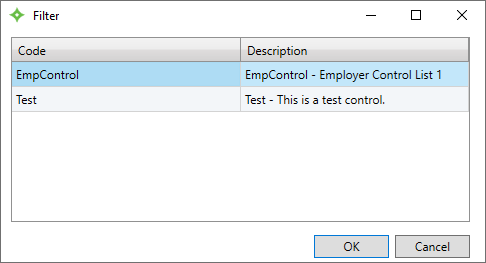
Delete an employer control
- Select the list from the
Control Keydropdown menu or select the filter to locate the employer control.
to locate the employer control. - Or, select
 to use the filter to locate the employer control.
to use the filter to locate the employer control. -
Click
 .
. -
At the
Delete Employer Controlwindow, select to delete the control, or
to delete the control, or  to return to the
to return to the Employer Controlscreen. - After you select
 , the control is deleted from
, the control is deleted from Employer Control.