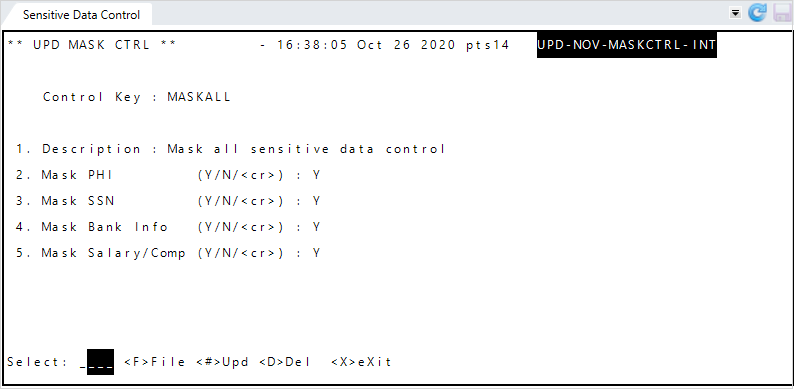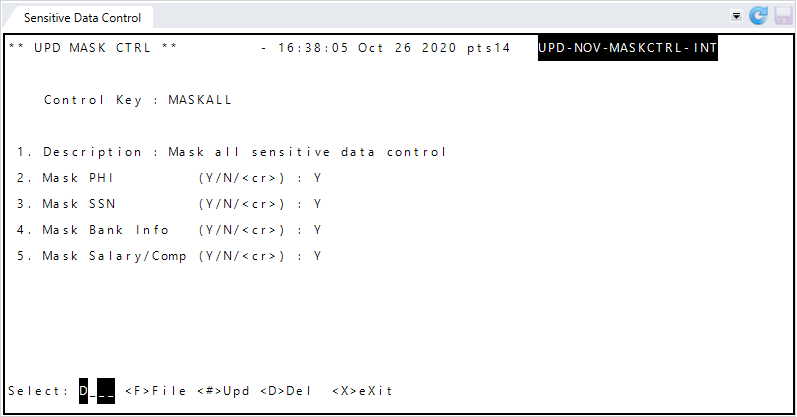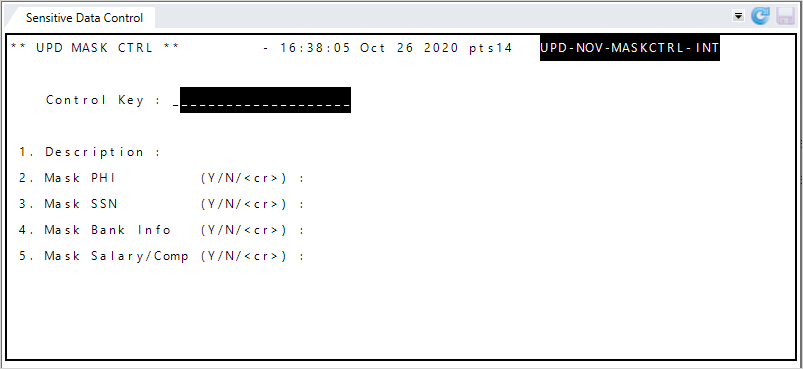Create data groups to mask sensitive employer and member data in tabs, windows, navigation panes, tables, etc.
When data is masked, it displays as ![]() .
.
- You can mask: PHI (diagnosis and procedure codes), SSNs, banking information, and/or salary information.
-
Use the Authorization Profile Editor to assign sensitive data controls to profiles. See User Profiles for instructions.
Additionally, masking doesn't apply to data contained in AUX files, which users can access via the Other Member Information, Other Dependent Information, and Other Employer Information functions.
Go to:
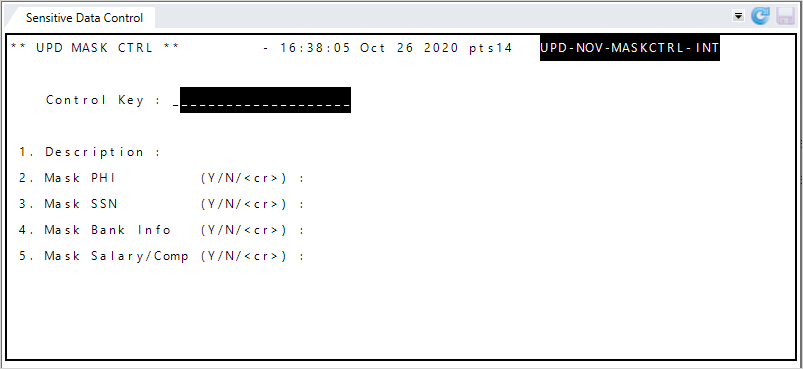
Add a sensitive data control
PressEnter to move through the fields or after typing a command at the Select line.In the
Control Keyfield, type a name for the sensitive data control. For example, if the control will mask all types of sensitive data, you could call it MASKALL. Sensitive Data Control Field Descriptions
Sensitive Data Control Field Descriptions* indicates a required field
Field Description Control Key A name for the sensitive data control. For example, if you wish to create a control that masks all sensitive data, you could call the control MASKALL. Description A description of the sensitive data control, for example, MASK ALL SENSITIVE DATA.
Mask PHI Indicates if PHI is masked in tabs, windows, navigation panes, tables, etc. for this profile. PHI refers to diagnosis and procedure codes (on health screens) and are completely masked.
Mask SSN Indicates if the first five digits of the member or dependent SSN or SIN are masked in tabs, windows, navigation panes, tables, etc. for this profile. Operators will see only the last four digits.
Note: The SSN or SIN won’t be masked in the Advanced search window—search criteria area.
Mask Bank Info Indicates if bank routing and account numbers are completely masked in tabs, windows, navigation panes, tables, etc. for this profile.
Mask Salary/Comp Indicates if salary and compensation information is completely masked in tabs, windows, navigation panes, tables, etc. for this profile.
- At the message, type
Yto confirm the action. - Type a description for the sensitive data control.
- For each of the options 2 through 5, type
Yto mask the data orN(or leave blank) to show the data (no masking). - At the Select line, type
Fto file the changes.
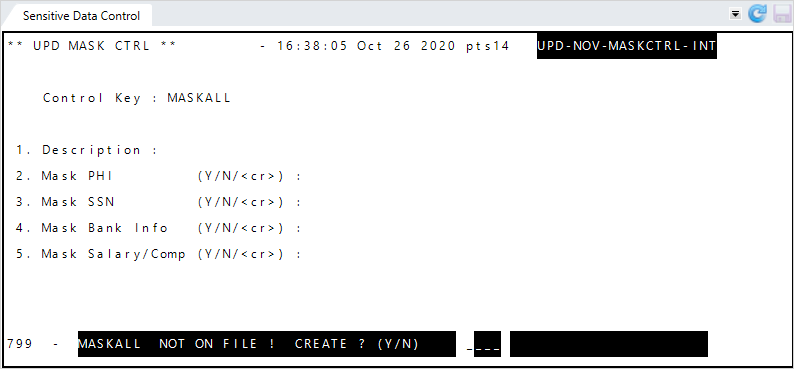
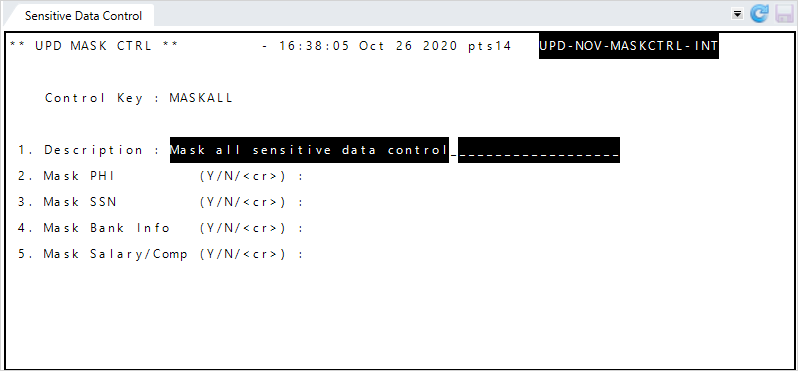
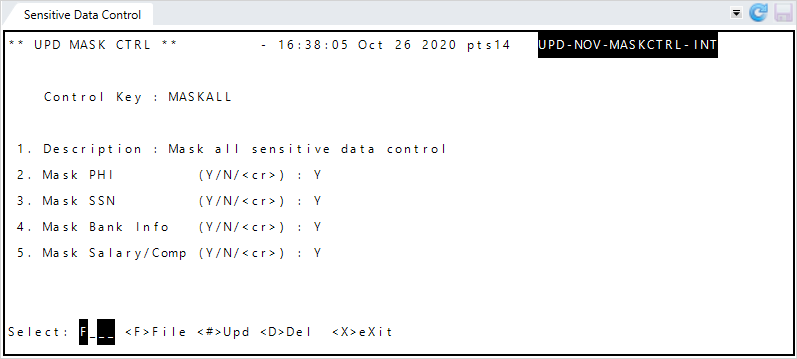
After you've created sensitive data controls, assign them to profiles with the Authorization Profile Editor. See Set up a user profile
Update a sensitive data control
PressEnter to move through the fields or after typing a command at the Select line.- In the
Control Keyfield, type the name of the sensitive data control to update. At the Select line, type
1to update the description or the sequence numbers 2 through 5 to change the value. Sensitive Data Control Field Descriptions
Sensitive Data Control Field Descriptions* indicates a required field
Field Description Control Key A name for the sensitive data control. For example, if you wish to create a control that masks all sensitive data, you could call the control MASKALL. Description A description of the sensitive data control, for example, MASK ALL SENSITIVE DATA.
Mask PHI Indicates if PHI is masked in tabs, windows, navigation panes, tables, etc. for this profile. PHI refers to diagnosis and procedure codes (on health screens) and are completely masked.
Mask SSN Indicates if the first five digits of the member or dependent SSN or SIN are masked in tabs, windows, navigation panes, tables, etc. for this profile. Operators will see only the last four digits.
Note: The SSN or SIN won’t be masked in the Advanced search window—search criteria area.
Mask Bank Info Indicates if bank routing and account numbers are completely masked in tabs, windows, navigation panes, tables, etc. for this profile.
Mask Salary/Comp Indicates if salary and compensation information is completely masked in tabs, windows, navigation panes, tables, etc. for this profile.
- At the Select line, type
Fto file the changes.
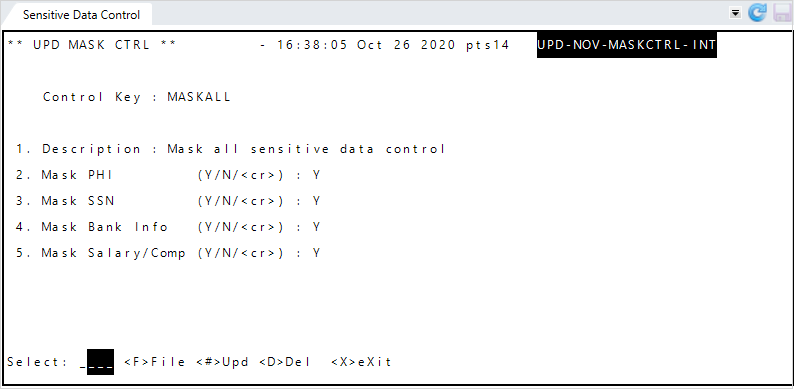
Delete a sensitive data control
PressEnter to move through the fields or after typing a command at the Select line.- In the
Control Keyfield, type the name of the sensitive data control to delete. - At the Select line, type
Dto delete the item. - At the message, type
Yto confirm the action. EnterNto return to theSensitive Data Controlscreen. - After selecting
Y, the control is deleted fromSensitive Data Control.