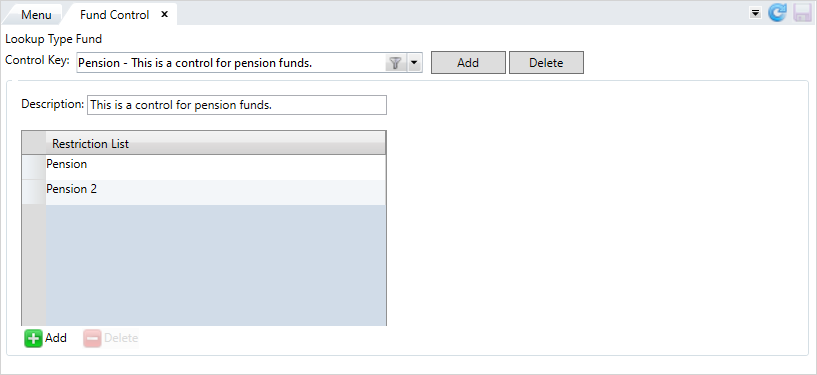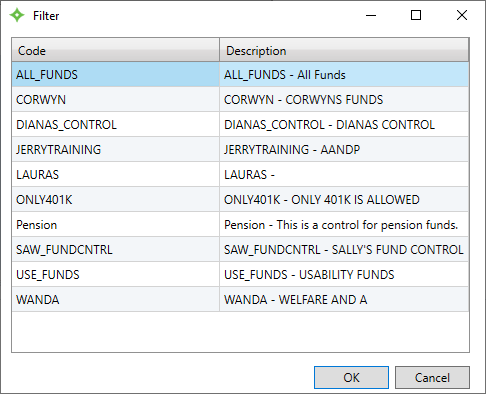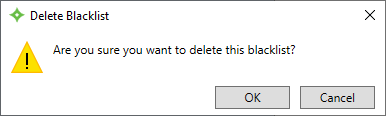Fund Control
Create a general fund control to grant and limit access to a list of funds. You must first associate a role to a fund control before having access to members. Only funds the user has been granted access to (assigned to their role) display in their session (filters, searches, menus, etc).
For example, if an operator should only access particular pension funds, you can create a fund control containing those pension funds and assign that fund control to the operator's role with the Authorization Role Editor.

Add a fund control
- Click
 .
. - In the
Create New Blacklistwindow, enter a name for the fund control. Then, click .
. - Enter a description for the fund control.
- To add a fund, click
 .
. - Enter the fund code or fund name to add to the blacklist and press
Enter. You can also click to search for the fund. Add as many funds that you need.
to search for the fund. Add as many funds that you need. - If you need to remove any funds from the list, select the funds and click
 .
. - When you're finished adding funds, click
 to save.
to save.
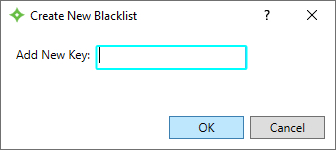
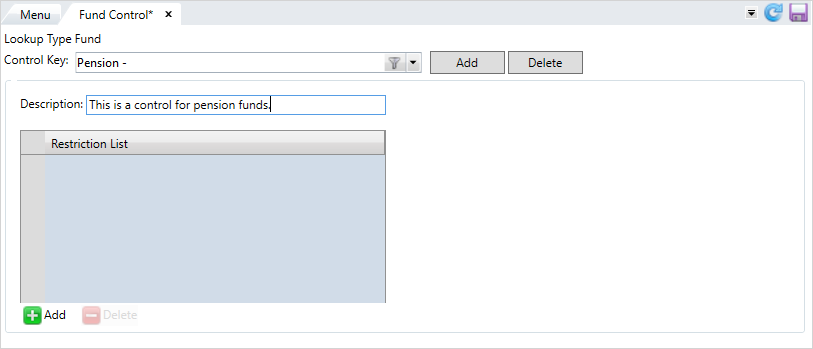
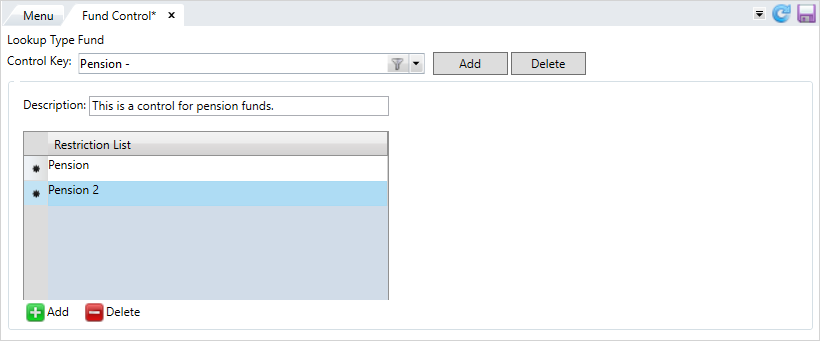
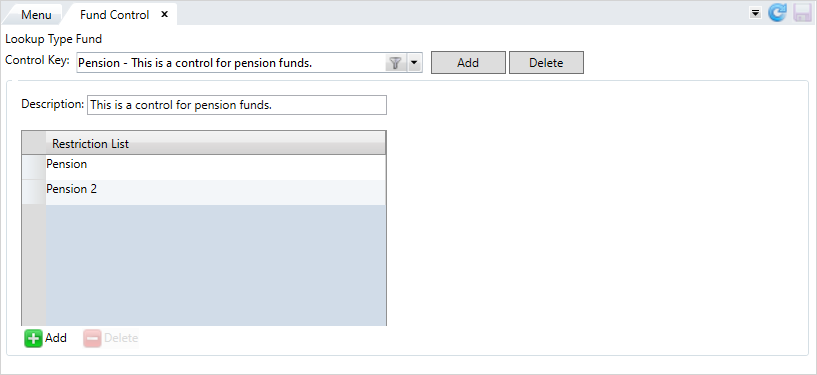
After you've created general fund controls, assign them to roles in the Authorization Role Editor to control the fund data that roles can access. See Add or update user roles.
Update a fund control
-
Select the list from the
Control Keydropdown menu. - Or, select
 to use the filter to locate the fund control.
to use the filter to locate the fund control. - Make any changes to the fund control.
-
Click
 to add more funds.
to add more funds.
-
Select a fund and click
 to remove it from the control.
to remove it from the control.
-
After updating the list, click
 to save.
to save.
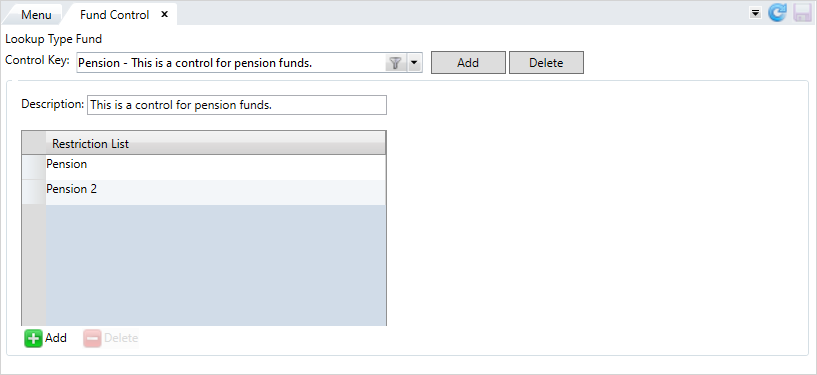
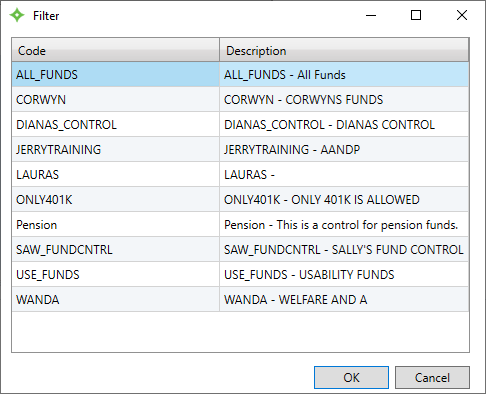
Delete a fund control
-
Select the list from the
Control Keydropdown menu. - Or, select
 to use the filter to locate the fund control.
to use the filter to locate the fund control. - Click
 .
. - At the
Delete Blacklistwindow, select to delete the control, or
to delete the control, or  to return to the
to return to the Fund Controlscreen.