Patient based accumulators (PBA)
Patient Based Accumulators are special accumulators that have been approved on a case-by-case basis. For example, a patient might be approved for a motorized wheelchair for a certain amount of time. You can add, update, and delete Patient Based Accumulator information on the Patient Based Accumulators subtab. On the Details subtab, you can associate a schedule or benefit code with an accumulator.
When you enter Patient Based Accumulator information, it also displays on the Member Patient Based Accumulators tab.
Home > Members > Claims > Patient Based Accumulators

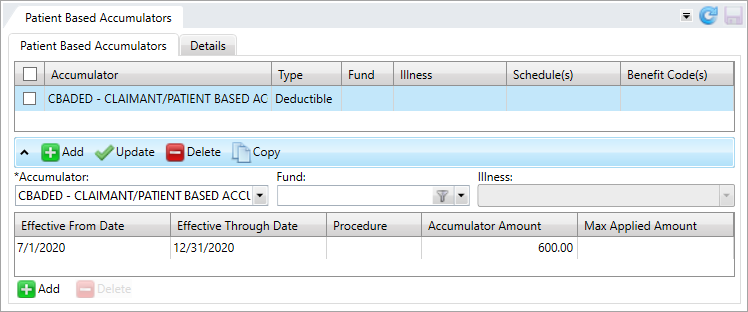
OR open the Patient Based Accumulators in a member session:
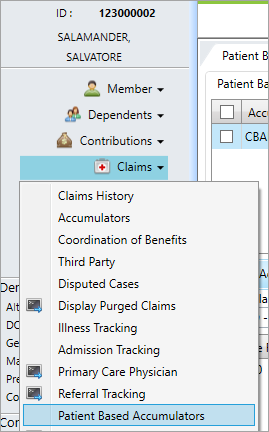
Add a patient based accumulator
- Search for and open the member record if you aren't already in a member session.
- Click
 .
. - Select the
Accumulatorfrom the list. - Select the
Fundfrom the list. - Select the
Illnessfrom the list. - Enter the
Procedure Code. - Enter the
Effective From Date. Click and select a date or enter a date in
and select a date or enter a date in MM/DD/YYYYformat. - Enter the
Effective Through Date, Accumulator Amount, andMax Applied Amount. - Click
 to apply your changes. The information you entered displays in the
to apply your changes. The information you entered displays in the Admission Trackingtable. - Click
 to save.
to save.
Update a patient based accumulator
- Search for and open the member record if you aren't already in a member session.
- Click the accumulator row to update. The fields below the table update.
- Update the necessary fields.
- Click
 to apply your changes. The information that you entered displays in the
to apply your changes. The information that you entered displays in the Admission Trackingtable. - Click
 to save.
to save.
Any field with an asterisk * next to it or a red border around it must be completed before you can continue.
| Field | Description |
|---|---|
| Patient Based Accumulators tab | |
| Accumulator | All deductibles, maximums, and reversions that can be based on a specific benefit, procedure, or diagnosis code. |
|
Accumulator Amount |
The amount of the accumulator that will be applied to the
individual between the Effective From Date and the Effective Through Date. |
|
Effective From Date |
|
|
Effective Through Date |
The last day the accumulator amount is effective. |
| Fund | The fund |
|
Illness |
The Illness code associated with the accumulator. |
| Max Applied Amount | Indicates a maximum limit for individual amounts applied to the family accumulator. Only used for maximums and reversions. |
|
Procedure Code |
A code that identifies a specific service performed by a service provider. |
| Details tab | |
| Accumulator | All deductibles, maximums, and reversions that can be based on a specific benefit, procedure, or diagnosis code. |
| Benefit Code |
The benefit code representing a benefit or service covered in the Summary Plan Description document (e.g. eye exam, emergency outpatient care, or an office medical visit). See BCode field behavior and messages. |
| Schedule | The schedule |
Delete a patient based accumulator
- Search for and open the member record if you aren't already in a member session.
- Click the row in the Patient Based Accumulators table to delete.
- Click
 to remove the accumulator from the table.
to remove the accumulator from the table. - Click
 to save.
to save.
-
Click the
Detailstab.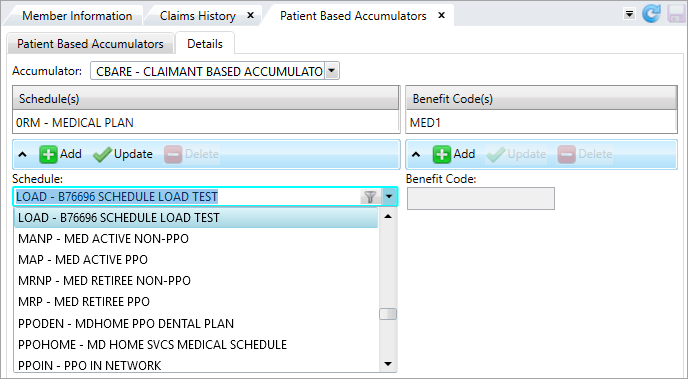
- Select the necessary
Accumulatorfrom the list. - Click
 and then select a schedule code from the list. You can type the first few characters of the code to search for a valid schedule
and then select a schedule code from the list. You can type the first few characters of the code to search for a valid schedule Defines parameters for Apps, contracts, status', pay, benefits, rules, etc...
Defines parameters for Apps, contracts, status', pay, benefits, rules, etc... - Click
 to apply your changes.
to apply your changes. - Click
 to save.
to save. - To add a benefit code, click
 below the benefit code table and then type the
below the benefit code table and then type the Benefit Codein the box. If you don't know the benefit code, type a character and click to open the
to open the Benefit Code Lookupwindow and select a valid code. - Click
 to apply your changes.
to apply your changes. - Click
 to save.
to save.