Update a member's address
There are two ways to change a member's address.
OR
Update a member’s address on the demographics tab
- Search for and open the member to update.
-
On the
Membermenu, clickMember Informationand then click theDemographicstab.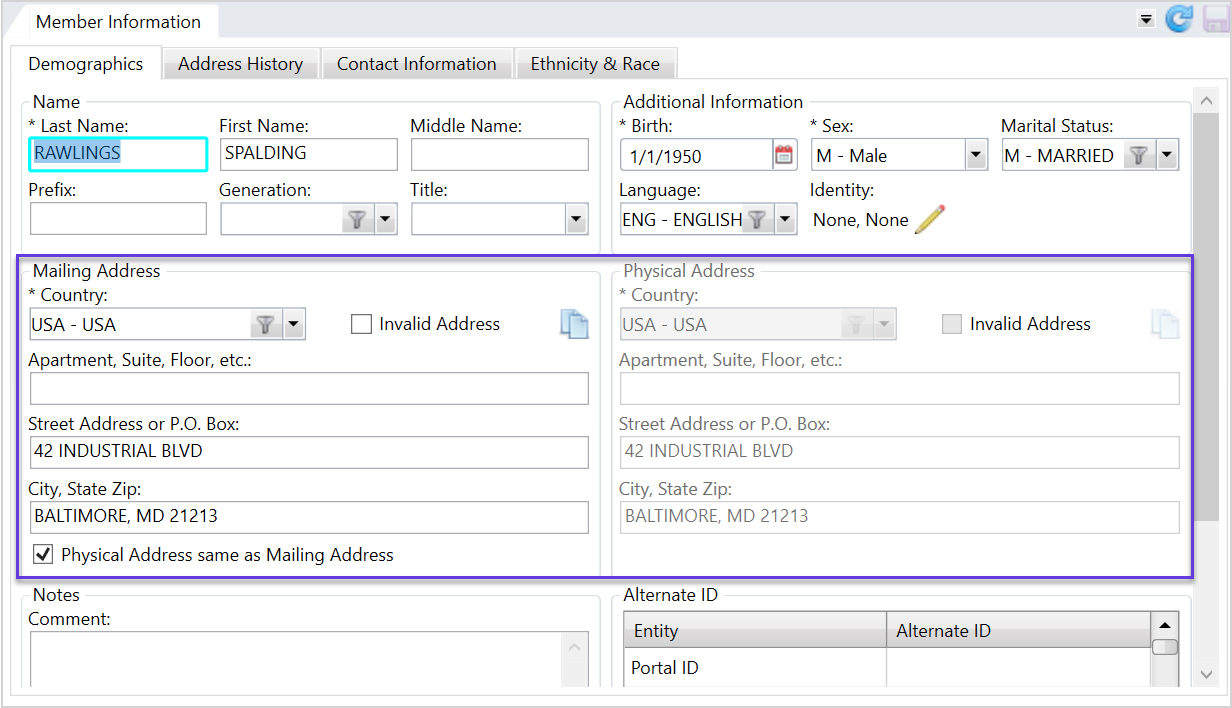
 Mailing Address field descriptions
Mailing Address field descriptions
* indicates a required field
Field Description Mailing Address
The address where the individual's mail is delivered. The mailing address will also display on the Contact data tile
 An area available on a session navigation pane that contains key information related to the session (e.g. provider, member, claim, information)..
An area available on a session navigation pane that contains key information related to the session (e.g. provider, member, claim, information)..Country*— Select the country from the list.Invalid Address—Check box indicating the address isn't valid.- Other Address Fields— Enter the remaining address information as appropriate. Use the address format required by your office. (Your office's standard might be to abbreviate the state rather than spell it out). The labels will change to Address 1, Address 2, and Address 3 for all countries except USA.
- If you only enter two of the three address lines, the address is stored in the 2nd and 3rd boxes (Street Address/P.O. Box and City, State, Zip). For example, if you enter information in the Apartment and the City, State, and Zip boxes, the information from the Apartment box is moved to the Street Address box.
Physical Address same as Mailing Address—Check box indicating the mailing and physical addresses are the same.
When entering an address for a country outside of the United States, a country code selection icon displays if you've configured the
Possibilities for Address Line 3table on theCountry Codesscreen (see Manage Country Codes).For example, after selecting Germany as the Country for the mailing address,
 displays. The lines for the American address format (Apartment/Suite/Floor, Street Address or P.O. Box, and City, State, and Zip) also change to Address Line 1, 2, and 3.
displays. The lines for the American address format (Apartment/Suite/Floor, Street Address or P.O. Box, and City, State, and Zip) also change to Address Line 1, 2, and 3.
Select
 to view a list of address 3 options for the country entered. This example displays options for Germany.
to view a list of address 3 options for the country entered. This example displays options for Germany.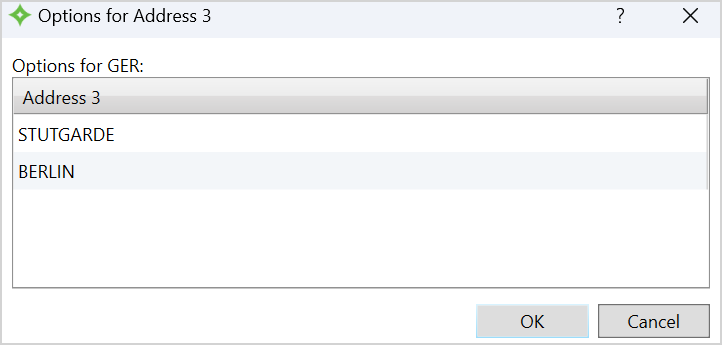
You can choose an option from this window to be the address line 3 information and click
 , or manually enter the address line 3 if needed or preferred.
, or manually enter the address line 3 if needed or preferred.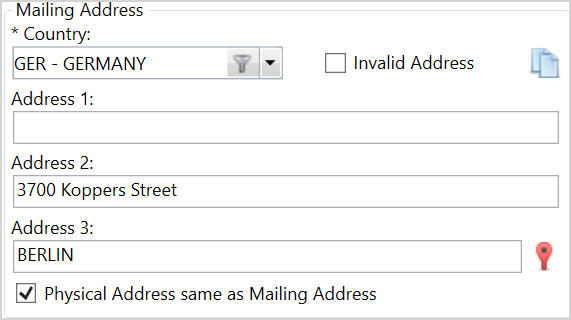 Note:
Note: doesn't display if you haven't configured options for the
doesn't display if you haven't configured options for the Possibilities for Address Line 3table on theCountry Codesscreen. Contact your administrator for more information. -
Edit the information in the
Mailing AddressorPhysical Addressareas. A member could have both a physical and mailing address.-
An example of two addresses might be a member who has a post office box as a mailing address and an apartment as a physical address.
-
-
Click
 to apply your changes.
to apply your changes. -
The address change is tracked in the
Address Historytab with an effective date of today.
- The most recently saved address becomes the
Currentaddress in the address history table.
- The most recently saved address becomes the
Address History
![]() in the
in the Current column.
You can add new or changed addresses or add an address with a future effective date, which is useful for members that change residences for the winter, members who report they are moving on a particular date, etc.
- Search for and open the member to update.
-
On the
Membermenu, clickMember Informationand then click theAddress Historytab.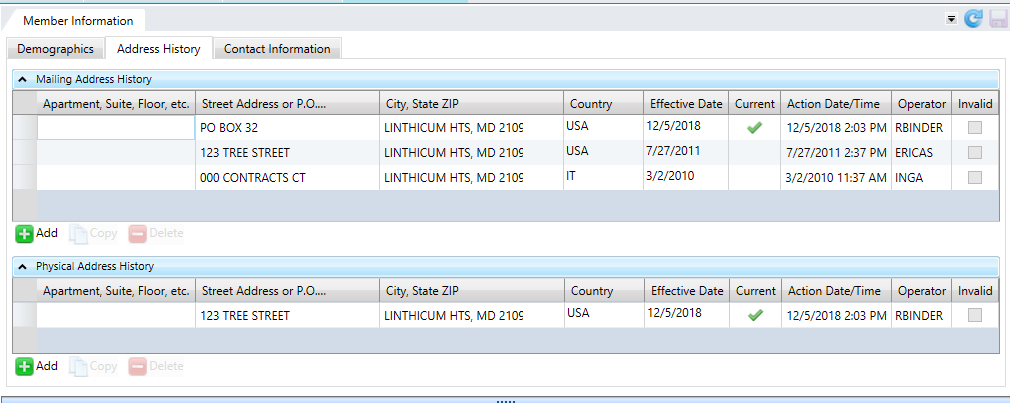
 Address History field descriptions
Address History field descriptions
The information within the table is read only, unless
 is used to add an address.
is used to add an address.Field Description Apartment, Suite, Floor, etc.
First line of the member's address.
Street Address or P.O. Box
Second line of the member's address.
City, State, Zip
Third line of the member's address.
Country The country associated with the member's address.
When entering an address for a country outside of the United States, a country code selection icon displays if you've configured the
Possibilities for Address Line 3table on theCountry Codesscreen (see Manage Country Codes).For example, after selecting Germany as the Country for the mailing address,
 displays. The lines for the American address format (Apartment/Suite/Floor, Street Address or P.O. Box, and City, State, and Zip) also change to Address Line 1, 2, and 3.
displays. The lines for the American address format (Apartment/Suite/Floor, Street Address or P.O. Box, and City, State, and Zip) also change to Address Line 1, 2, and 3.
Select
 to view a list of address 3 options for the country entered. This example displays options for Germany.
to view a list of address 3 options for the country entered. This example displays options for Germany.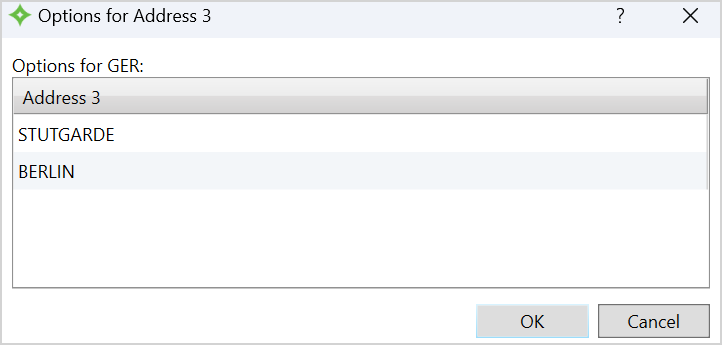
You can choose an option from this window to be the address line 3 information and click
 , or manually enter the address line 3 if needed or preferred.
, or manually enter the address line 3 if needed or preferred.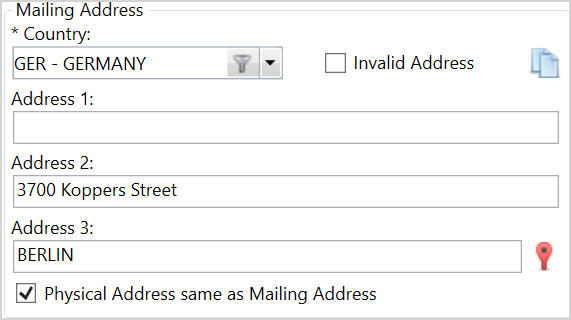 Note:
Note: doesn't display if you haven't configured options for the
doesn't display if you haven't configured options for the Possibilities for Address Line 3table on theCountry Codesscreen. Contact your administrator for more information.Effective Date The date the member's address is effective. This date can be in the future. Examples for using this date could include: a member with a future move date, members with seasonal residences, or a pensioner who will designate an alternate for disbursements on a defined date.
Current
A
 indicates the member's current address.
indicates the member's current address.Action Date/Time
The date and time when the address was entered, modified, or deleted.
Operator
Name or ID of the person who entered, modified, or deleted an address.
Invalid Identifies an address that isn't correct or shouldn't be used. This is a read-only value that can't be updated.
Important: There is one exception: If a member's future address has been used in a check run (the issue date of the check is after the effective date of that address) you can select
Invalidto indicate that the address should not become current on the effective date. Since the address has been "used", it needs to be tracked as part of the member's address history and can't be deleted.
Add a new or updated address, or add a future address
- Choose one of the following:
- Click
 to add a new or updated address.
to add a new or updated address. - Select an address row and click
 to copy the address to a new row and edit it.
to copy the address to a new row and edit it.
- Click
-
Enter or update the address information in the table row.
-
The effective date becomes today's date. To make this date a day in the future, change the date. Click
 and select a date or enter a date in
and select a date or enter a date in MM/DD/YYYYformat. -
Click
 to apply your changes.
to apply your changes. - If the address is current, it will display a
 in the
in the Currentcolumn. -
If the address has a future effective date, it will display at the top of the table since the table is sorted by date.
Note: If you noticed you made an error, you can select the address row and click , but you can only do this on the day you make the update. You can't delete the address once it becomes history.
, but you can only do this on the day you make the update. You can't delete the address once it becomes history.
- If the address is current, it will display a
