Step 4—Generate the direct deposit file and report
Use the Direct Deposit File and Report process to generate direct deposit files and a detail report. Pensioners with a direct deposit payment status are included in the pre-check report, but won't have a check printed. After printing the checks, run the direct deposit file and report.
Go to: Home > Administration Processes > Pensioner > Direct Deposit File Maintenance
The Direct Deposit Tape screen displays the Direct Deposit runs created by the check print process.
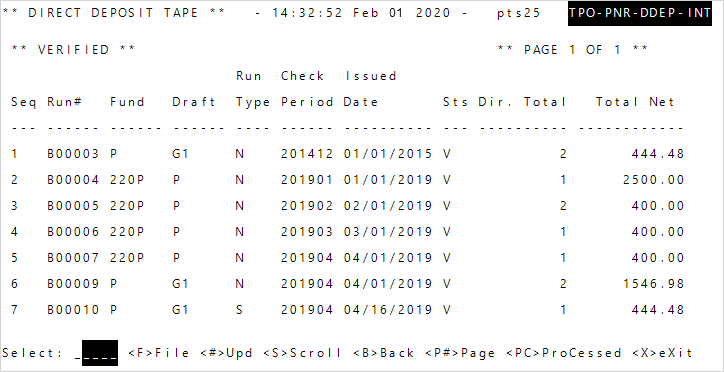
| Data | Description |
|---|---|
| Run# | System-assigned run number. |
|
Fund |
Fund included in the pre-check selection. |
|
Draft |
Draft included in the pre-check selection. |
|
Run Type |
Code that determines the run type.
|
|
Check Period |
Period for which checks are being issued. The format is YY/MM. For example, February of 2019 would be expressed as 1902. |
| Date on the checks. | |
| Sts |
Code that indicates the status of the run.
|
|
Dir Total |
Number of direct deposit items included in the run. |
|
Total Net |
Total net dollars of direct deposit included in the run. |
VERIFIED.-
Enter a sequence number at the
Selectline.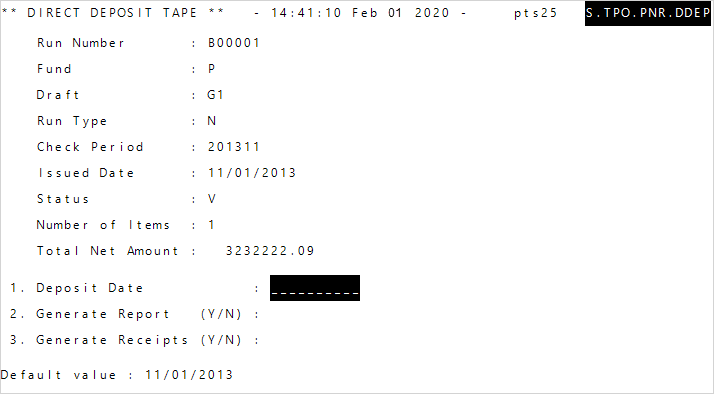
- Enter the check
Deposit Date. This defaults to the issued date. - At
Generate Report (Y/N), enterY(yes) orN(no) to create a report. - Enter
Y(yes) or (no) orNatGenerate Receipts (Y/N)for direct deposit payments receipts. -
Enter
C(continue) to generate the file.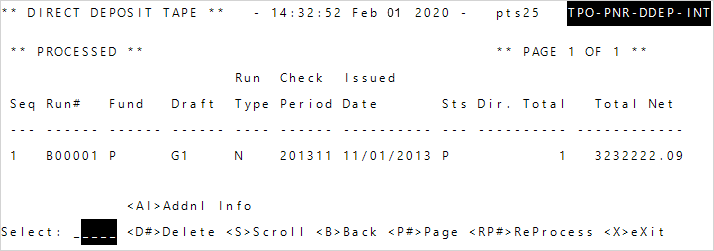
- If printing receipts, message 3199
Must be printing receipts to perform an alignmentnotifies you that the alignment option is only available when printing receipts for direct deposit payments. - The run status changes from
VERIFIEDtoPROCESSED. The ACH file for the bank will write to directory PNR-DIR-FLAT. The flat file name will be the check run number. - Select
RPand the sequence number (Reprocess) to reprocess the direct deposits file. The run status then changes fromPROCESSEDback toVERIFIED, so that the file can be reprocessed.
- If printing receipts, message 3199
-
Select from the following options.
<PC> Processeddisplays the processed runs and related information.-
<AI>Addnl Infodisplays the following information.Run#—System-assigned run number.Fund—Fund included in the check run.ALLmeans all pension fund were included.Draft—Draft included in the check run.Operator—The last user to generate a file/report for the corresponding run number.Action Date—Date the last user generated the last file/report.