On the User Management subtab, you can find the email accounts of the members that have registered for an account on the MemberXG portal. This is also where you can delete members' accounts that no longer access the portal.
From this tab you can view:
- the member's name and the dependent's name (for dependent-created accounts when enabled on the portal)
- the member's email address
- the last time the member logged on to the portal (Last Login)
- if the member is using paperless delivery options (GoGreen)
- when the member accepted the paperless delivery terms (Terms Accepted Date)
- if a member opted in for paperless email notifications (Email Notifications)
Access the User Management subtab
- Access the
User Maintenancetab (see MemberXG Admin and user maintenance) and select theUser Managementsubtab.
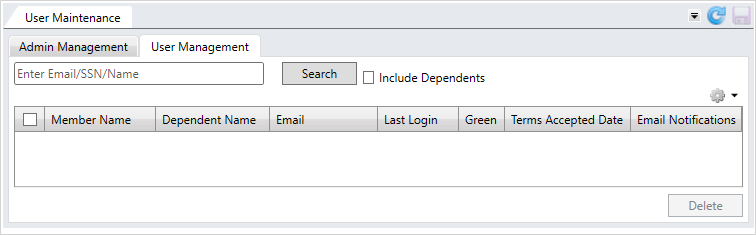
Search for MemberXG accounts
- Type a member's email address, social security number, first, or last name in the search box. You might be able to search with a partial entry, but the more you enter the better the search result will be.
- To see all member accounts, type
{}in the search box. - If the portal is configured to allow dependent-created accounts and you want to view those accounts, click the
Include Dependentscheck box.
- To see all member accounts, type
-
Click
Searchto display the results. In our example, we searched for all member accounts and included dependent-created accounts.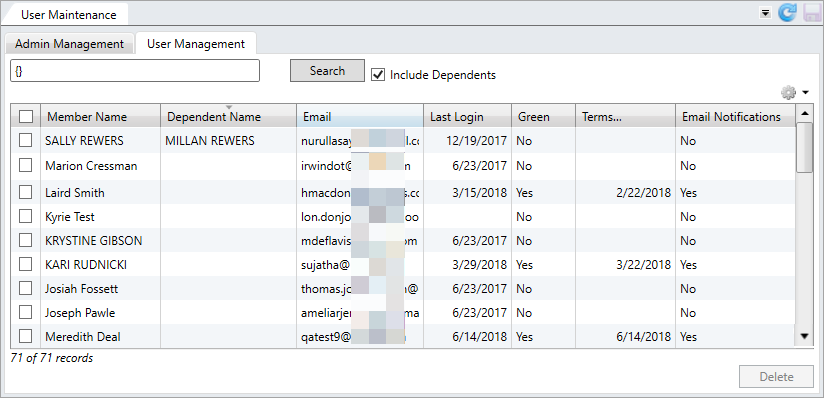
 User Management field descriptions
User Management field descriptions
* indicates a required field
Field or Option Description Member Name The member's name. Dependent Name The member's dependents recorded in the basys system. Email The member's email address. Last Login The member's last portal log-in date.
Green Displays if the member has opted to GoGreen. See Set up portal email delivery options Terms Accepted Date The date the member accepted the GoGreen terms of use. Email Notifications Displays if the member has opted to receive member portal email notifications. Hint: Use the table filter (including multi-selecting) to filter and sort the columns. See Filter to learn how to work with tables.
Delete a MemberXG account
If a member is no longer logging onto the MemberXG portal, you might want to delete the account.
- Select the check box to the left of the member account to delete in the
User Managementtable. See Search for MemberXG accounts.You can select more than one member account to delete.
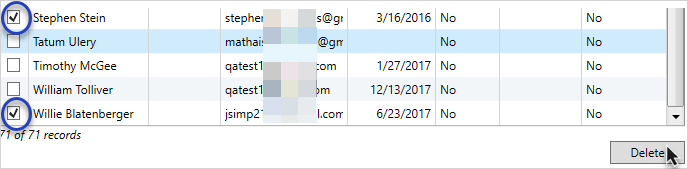 Important! Once you delete a MemberXG account, there is no undo feature. The account will be removed from the
Important! Once you delete a MemberXG account, there is no undo feature. The account will be removed from theUser Managementtable and won't have access to the portal.
-
Click
Deleteto remove the account from the MemberXG portal.