Grant access, update, or delete open enrollment or fund office accounts. The administrator email and user accounts within the MemberXG system administration tool enable the account holder to either view the member's view of MemberXG with Fund Office Access or manage Open Enrollment as an Open Enrollment Agent.
There are two different admin account types for which you can either grant access, update, or delete.
- Fund Office Access—Grants the holder access to see everything a member sees, including all PHI
 Any health information that could identify a person. This can include a person's past or present medical status or condition, payments made for health care, and health care services received.. Grant this access sparingly and only to individuals performing MemberXG support at your office.
Any health information that could identify a person. This can include a person's past or present medical status or condition, payments made for health care, and health care services received.. Grant this access sparingly and only to individuals performing MemberXG support at your office. - Open Enrollment Agent—If you have the Open Enrollment software, this allows a fund office user to help enroll members and gives them limited access to the member's information, allowing them to get the member enrolled in benefits. SeeEnrollment overview.
Access the Admin Management subtab
-
Access User Maintenance and select the
Admin Managementsubtab.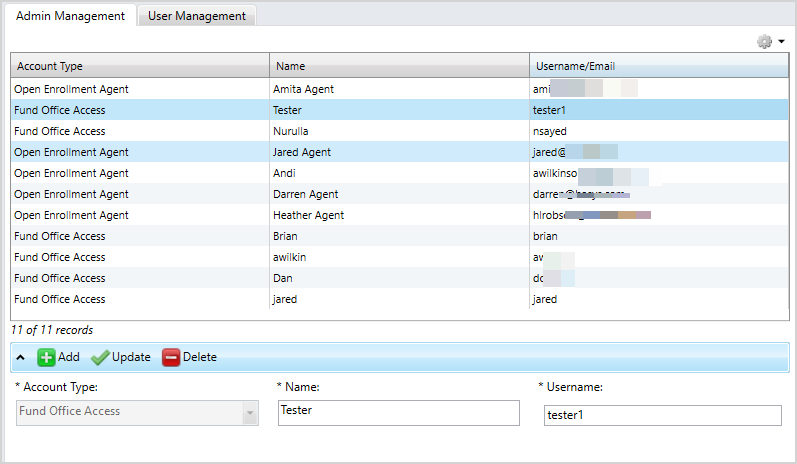
Manage fund office access

Any field with an asterisk * next to it or a red border around it must be completed before you can continue.
Add a Fund Office account
- At the bottom of the Admin Management subtab, click
 .
. - Select
Fund Office Accessfrom theAccount Typelist. - Type a
Nameand aUsernamein the boxes. -
Click
 to apply your changes.
to apply your changes. -
Click
 to apply the update.
to apply the update. - The Fund Office Access account is now active.
Update a Fund Office account
If you need to change a Fund Office Account Name or Username, follow these steps.
- Click the admin account
Nameyou need to change. - Update the
NameorUsername. - Click
 and then click
and then click  in the tab toolbar.
in the tab toolbar.
Delete a Fund Office account
If a Fund Office Account is no longer active and you want to disable access, follow these steps.
- Click the admin account
Nameyou need to delete. - At the bottom of the Admin Management subtab, click
 .
. - The account no longer displays in the table and no longer has access.
Manage Open Enrollment Access

Any field with an asterisk * next to it or a red border around it must be completed before you can continue.
Add an Open Enrollment account
- At the bottom of the Admin Management subtab, click
 .
. - Select
Open Enrollment Agentfrom theAccount Typelist. - Type a user name in the
Namebox. - Type the user's email address in the
Emailbox. -
Click
 to apply your changes.
to apply your changes.
- If you receive a message that the email has already been used, check to see if the account exists.
- Click
 in the tab toolbar.
in the tab toolbar. - A setup email is automatically sent to the email address you entered in the
Emailbox. Once the user completes the setup verification, the account will be active.
Update an Open Enrollment account
If you need to change a Open Enrollment Agent Name, follow these steps.
- Click the admin account
Nameyou need to change. - Update the
Name. -
Click
 to apply your changes.
to apply your changes. -
Click
 to confirm and apply any changes.
to confirm and apply any changes.
Delete an Open Enrollment account
If an Open Enrollment Account is no longer active and you want to disable access, follow these steps.
- Click the admin account
Nameyou need to delete. - At the bottom of the Admin Management subtab, click
 .
. - The account no longer displays in the table and the account holder no longer has Open Enrollment access.