MemberXG administrator functions
The MemberXG portal enables employees to view real-time information and updates such as benefits earned, hours worked, claim status, and eligibility to file a claim. The website is accessible from a desktop, phone, or web-enabled mobile devices.
The MemberXG Administrator features provide the fund office administrator with the ability to configure settings within the MemberXG portal![]() A website that acts as an entry point to a member's data. ensuring that all necessary pages and fields are active and available to the member. As an administrator, you’ll want to become familiar with the setup and configuration functionality.
A website that acts as an entry point to a member's data. ensuring that all necessary pages and fields are active and available to the member. As an administrator, you’ll want to become familiar with the setup and configuration functionality.
If you have the Open Enrollment add-on, you can also administer open enrollment by configuring and managing member enrollment, and creating, updating, and removing Open Enrollment Agent accounts. See Enrollment overview.
Access MemberXG administration functions
-
Begin from the Home session and select
System Administrationfrom theMenulist, then selectMemberXGfrom theActionarea.
-
The selected MemberXG System Administration screen displays.
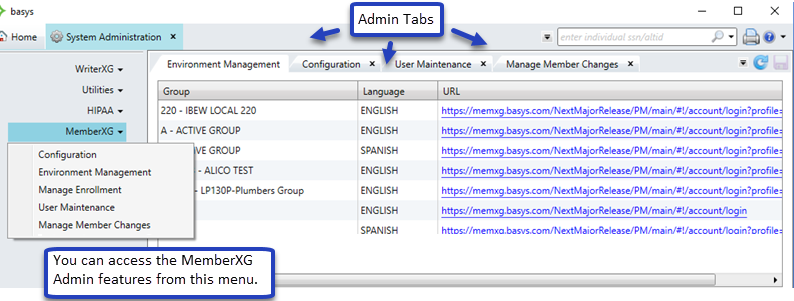
The MemberXG system administrator features consist of the following functions, in the order you’ll initially use them to configure the portal. Some functions might not display, depending on your system package.
-
Environment management—This is where you'll set up the initial portal by group, language and uniform resource locator
 An address to a website or page on the Internet. It displays in your browser address bar. extension. You can add, delete, or update portal environments from here. Note: If you have multiple groups, you’ll need to set up a portal environment for each group.
An address to a website or page on the Internet. It displays in your browser address bar. extension. You can add, delete, or update portal environments from here. Note: If you have multiple groups, you’ll need to set up a portal environment for each group. - MemberXG site configuration—This is where you'll add and configure most information for the portal environment(s), which includes:
- MemberXG Admin and user maintenance—Use this option to view, add, update, and delete system administrator accounts or to search and view user's details and delete accounts as needed. You can also export the information to Excel.
- Open Enrollment add-on options—These options only display if you have the Open Enrollment add-on.
Import/Export Enrollment—Use this option to import and export bundles A benefits package that members can choose to elect during enrollment., and to import member information.
A benefits package that members can choose to elect during enrollment., and to import member information.- See Import enrollment configuration to import bundles into an enrollment period.
- See Export enrollment data to export bundles from an enrollment period.
- See Import members for enrollment to import member details into an enrollment period.
Manage Enrollment—Use this option to configure your enrollment to review and process enrollments. See Manage online enrollment.
-
Take note of the following information for each portal environment you’ll be updating. Know where to find the logo, contact, policy, and other documentation before you begin.
You’ll need to know the following for each portal environment you’ll be updating:
| Question | Decision | |
|---|---|---|
| Do you want to display the fund groups |
||
|
|
||
|
Do you want to allow a member's dependent to create an account on the portal? You'll have the ability to display information by application area in the Menu subtab. |
||
| Do you want to display the following resources on the portal? If yes, be able to locate them. | ||
| Resource | Include? | Source File |
| Your office contact information |
|
|
| Privacy policy |
|
|
| Terms of Use |
|
|
| Security Policy |
|
|
|
Non-discrimination statement or policy |
|
|
| Banner image |
|
|