Environment management
![]() A website that acts as an entry point to a member's data. by group and display language.
A website that acts as an entry point to a member's data. by group and display language.
Access Environment Management
Go to: Home > System Administration > MemberXG > Environment Management
Any existing sites display in the table. A default portal SYSTEM group, language and uniform resource locator display.![]() An address to a website or page on the Internet. It displays in your browser address bar.
An address to a website or page on the Internet. It displays in your browser address bar.
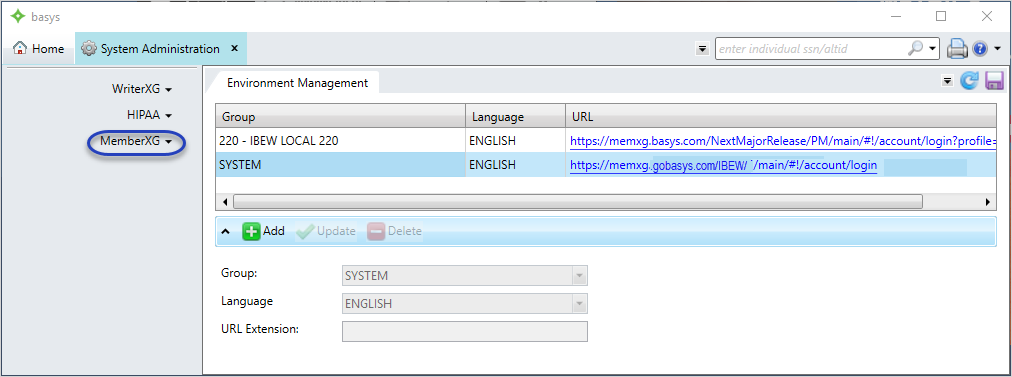
To add an additional MemberXG portal environment you have two choices: You can copy an existing group or you can create a new one.
- If you create a new portal environment, you will use the default system site settings.
- If you copy from another portal environment, you will use the existing portal’s configuration settings (Resources, Menu, and Fund Mappings) and the system group settings for all others in the portal.
- If you're an administrator for a Third Party Administrator (TPA), you might want to configure MemberXG with the same information for multiple groups. For example, you could be configuring MemberXG for a pipe setter group, a cement mixer group, and a plumber group, and you want to be able to set up the same pension, demographic, and deductible configuration information for both groups at the same time instead of having to configure them separately. You're able to make changes to a group environment as needed, if there are differences.
-
Begin at the Environment Management tab and click
 to display additional fields.
to display additional fields.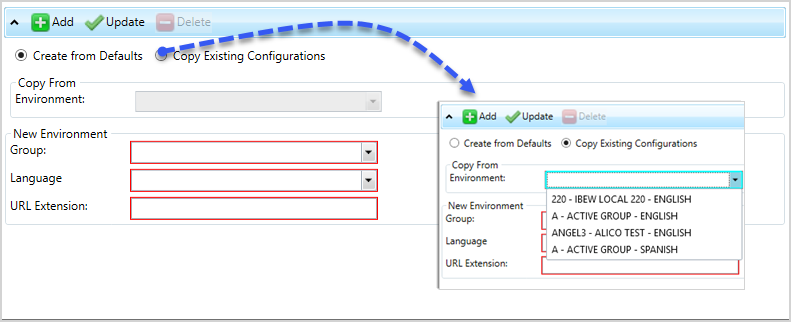
- Choose one of the following options:
Create from Defaults—All configuration settings from the System Environment are copied to the new portal. Continue to step 3.Copy Existing Configurations—In theCopy From Environmentlist, select an existing environment to copy configuration settings from.
OR
- In the
New Environmentarea:Choose a
Languagefor your portal. The portal instructions display in the selected language.Note: If you haven't selected a language add-on, the only language option available is English.Type a
URL Extensionfor the portal. This is what displays at the end of the URL address in the browser. Typically this is the group and language, for exampleIBEW_ENG.
- Once you’re done adding the Group, Language, and URL Extension for the new portal, click
 .
. - The new portal now displays in the
Environment Managementtable. To view the portal in your default browser window, click the uniform resource locator An address to a website or page on the Internet. It displays in your browser address bar..
An address to a website or page on the Internet. It displays in your browser address bar..
The only environment option you can update on an existing portal environment is the uniform resource locator![]() An address to a website or page on the Internet. It displays in your browser address bar. extension.
An address to a website or page on the Internet. It displays in your browser address bar. extension.
Use the delete option to remove an existing portal environment and all associated configurations.
- Begin at the
Environment Managementtab. - In the Environment Management table and click the portal row to delete.
-
Click
 . A confirmation message displays asking: Are you sure you wish to delete this environment?.
. A confirmation message displays asking: Are you sure you wish to delete this environment?. - Click
Yesto delete the portal orNoto cancel the deletion.
- Click
- If you confirmed the deletion, the portal environment will no longer be active and no longer displays in the Environment Management table.