Find and view ProviderXG user accounts
Use the User Management subtab to find the user accounts of the provider users that have registered for an account on the ProviderXG portal. You might use this screen for troubleshooting purposes. From here, you can also delete accounts that should no longer access the portal.
From this tab you can view:
- The username.
- The email address.
- The last time the user logged on to the portal (Last Login).
- The last time the account was locked (Last Locked).
- The user's last activity in the portal (Last Activity and Last Activity Date/Time).
Access the User Management subtab
- Access the
User Maintenancetab (ProviderXG User Maintenance). - Select
ProviderXGfrom theProductdropdown menu. - Select the
User Managementsubtab.
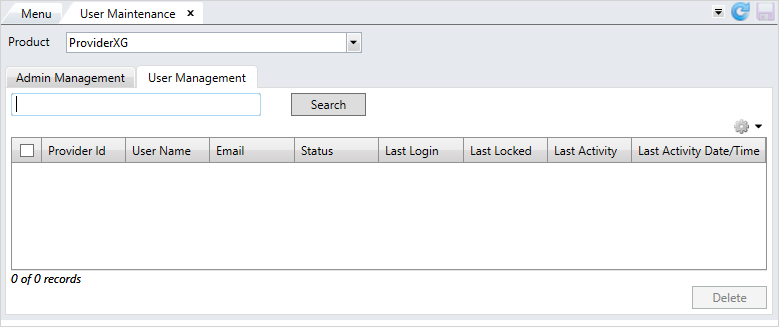
Search for ProviderXG accounts
- Enter text to search for usernames or email addresses that contain that text. To see all provider accounts, type
{}or{ALL}in the search box. - Click
Searchor pressEnterto display the results.
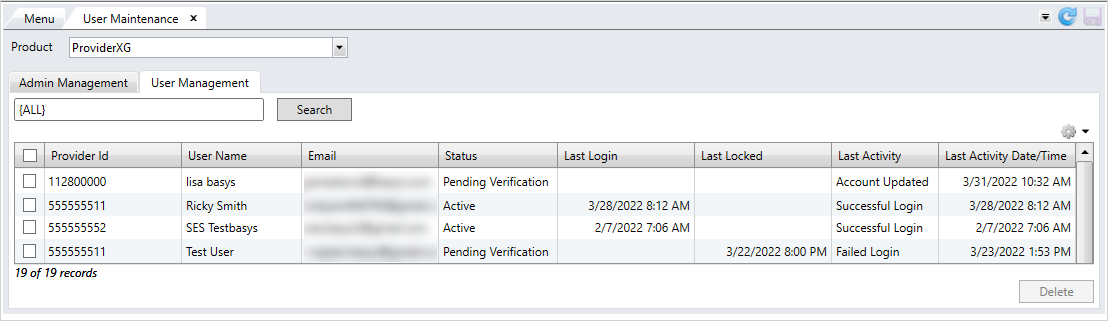
Hint: Use the table filter (including multi-selecting) to filter and sort the columns. See Filter to learn how to work with tables.
Delete a ProviderXG account
If a provider user is no longer logging onto the ProviderXG portal or shouldn't have access, you might want to delete the account.
- Select the check box to the left of the provider account to delete in the
User Managementtable.- You can select more than one account to delete.
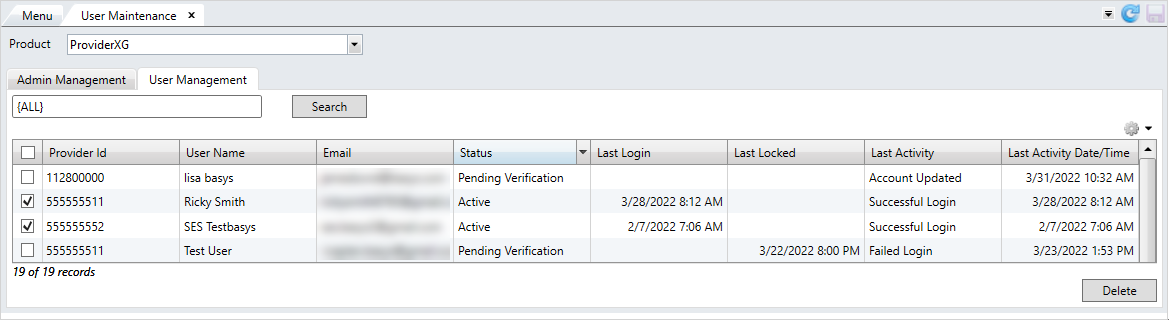 Important! Once you delete a ProviderXG account, there is no undo feature. The account will be removed from the
Important! Once you delete a ProviderXG account, there is no undo feature. The account will be removed from theUser Managementtable and won't have access to the portal.
- You can select more than one account to delete.
- Click
Deleteto remove the account from the ProviderXG portal. - Click
 to save.
to save.
Note: When removing a user from the ProviderXG portal on this screen, the contact remains a billing provider's contact, as displayed on the billing provider's
Contacts tab. You can re-invite the contact to the portal if desired. See Send portal invites.