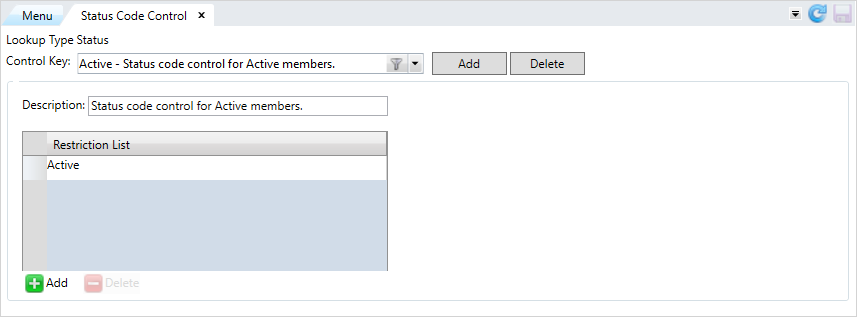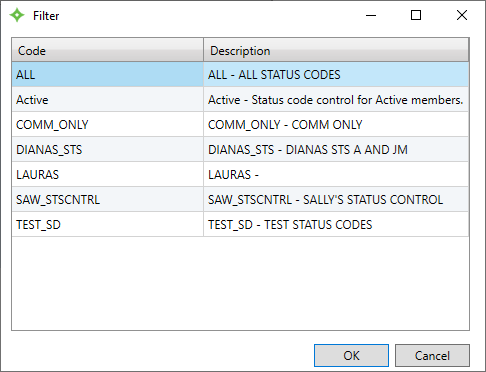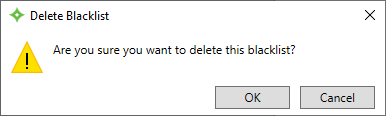Status Codes Control
Create a member status code group to control user edit access. Users won't be able to add, edit, or delete member status codes until they are associated to a status code control. All users can view status codes. You can only assign one status codes control to a user.
You might have certain status codes with restricted use that you need to restrict to specific users based on their job role. Create a status code control for those status codes and then you can add it to roles with the Profile Role Editor.
Go to: Home > System Administration >

Add a status code control
-
Click
 .
.
- In the
Create New Blacklistwindow, enter a name for the status code control. For example, if the control will contain only active statuses, you could call it Active. - Enter a description for the status code control.
- To add a status code, click
 .
. - Enter the status code to add to the blacklist and press
Enter. You can also click to search for the status code. Add as many status codes that you need.
to search for the status code. Add as many status codes that you need. - If you need to remove any status codes from the list, select the status code and press
 .
. - When you're finished adding status codes, press
 .
.
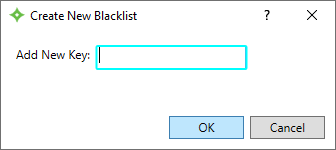
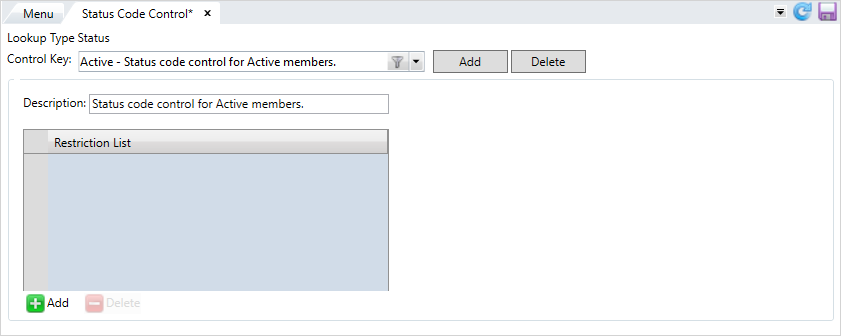
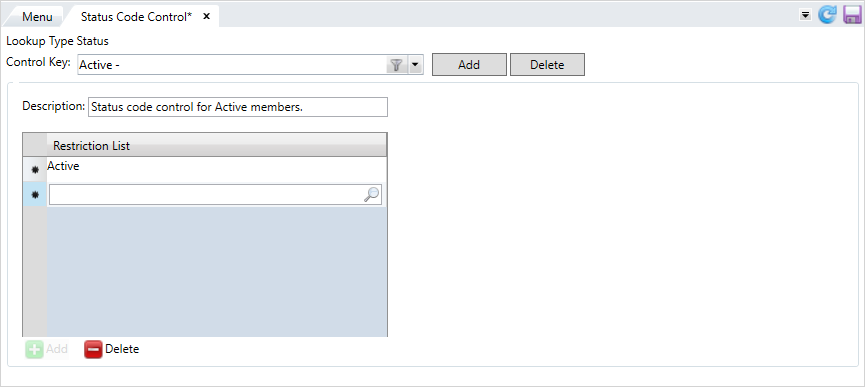
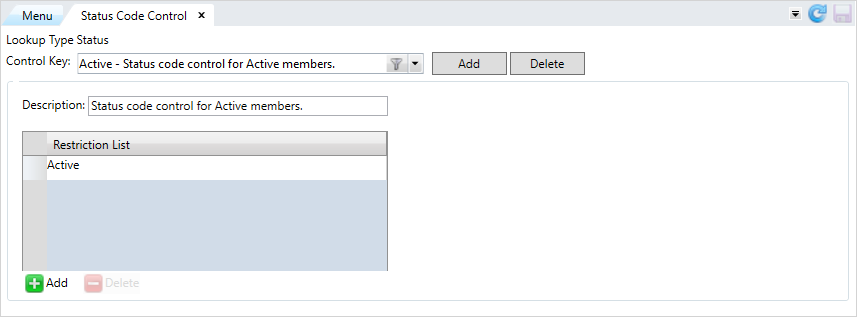
After you've created status code controls, assign them to roles with the profile editor, see Set up a user profile
Update a status code control
-
Select the list from the
Control Keydropdown menu. - Or, select
 to use the filter to locate the status code control.
to use the filter to locate the status code control. - Make any changes to the status code control.
-
Click
 to add more status codes.
to add more status codes.
-
Select a status code and click
 to remove it from the control.
to remove it from the control. - After updating the list, click
 .
.
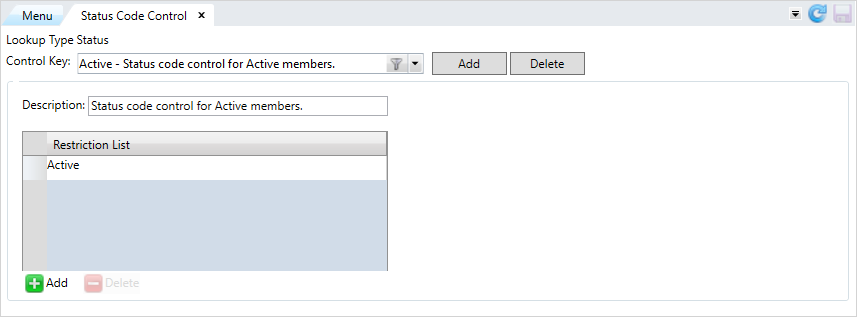
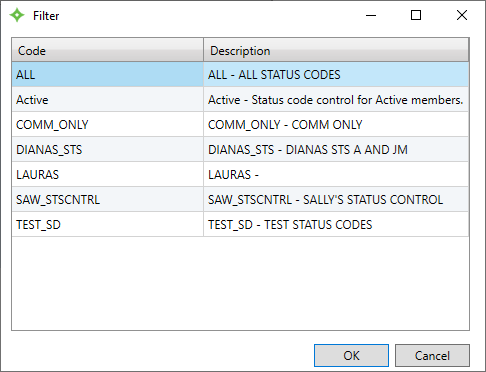
Delete a status code control
- Select the list from the
Control Keydropdown menu. - Or, select
 to use the filter to locate the status code control.
to use the filter to locate the status code control. - Select
 .
. - At the
Delete Blacklistwindow, select to delete the control, or
to delete the control, or  to return to the
to return to the Status Code Controlscreen. - After you select
 , the control is deleted from
, the control is deleted from Status Code Control.