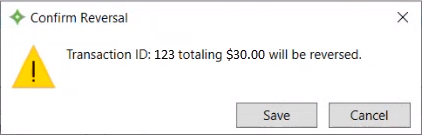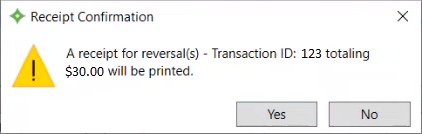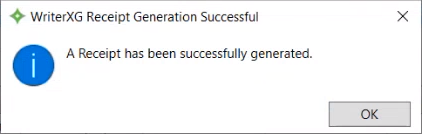Print a Union Management Reversal Receipt
Customers with WriterXG can print a receipt of a Union Management Dues Payment reversal. For example, if you need to reverse a mistake in a payment or refund a payment, you might need to send a member a receipt as proof of the reversed payment.
Configure Union Management Template
Ensure you’ve configured the following Union Management template in Template Configuration.
Go to: Home > System Administration > WriterXG > Template Configuration
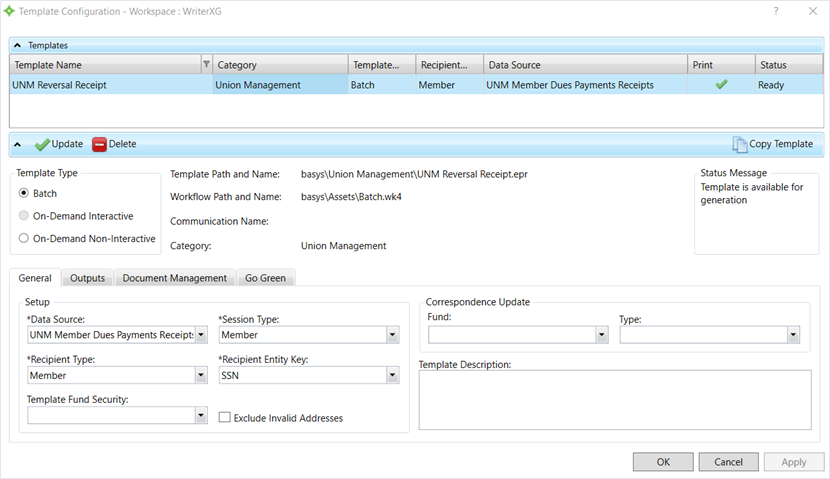
- Select the
Reversal Receipttemplate. - On the
Generaltab, ensure you’ve configured the following settings: Template Type—BatchData Source—UNM Member Dues Payments ReceiptsSession Type—MemberRecipient Type—MemberRecipient Entity Key—SSN- Click
 ,
, , and
, and  .
.
Process to Template Links
Process the template in the Process to Template Links window.
Go to: Home > System Administration > WriterXG > Process to Template Links
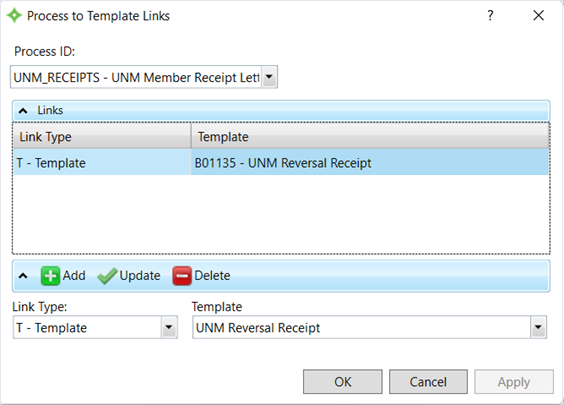
- From the
Process IDlist, chooseUNM_RECEIPTS – UNM Member Receipt Letter. - Ensure that the
Templatecolumn displays theReversal Receipttemplate. - Click
 .
.
Reverse a Payment
- Open
Union Managementfor the member. TheMember Duessubtab displays. - From the
Balance Detailtable, you can either pre-select a detail row(s) by clicking the check box to reverse a payment or select the row after choosing theI would like toaction. - Select
reverse a paymentfrom theI would like tolist. - Any field with an asterisk * next to it or a red border around it must be completed before you can continue.
- Select the
Payment Type. - Select the
Deposit Date. - This date defaults to the current date. If you need to change this date, enter the date in MM/DD/YYYY format or click
 to select a date.
to select a date. - Enter an optional comment about the reversal.
- In the
Payments for Reversaltable, select the check box of the eligible payments to reverse. - Click
 .
.
- The
Confirm Reversalmessage displays, informing you of the transaction and total amount that’ll be reversed. Click to reverse the payment.
to reverse the payment. - The
Receipt Confirmationmessage displays, informing you that the reversal receipt will be printed. Click to print the receipt.
to print the receipt. - The
WriterXG Receipt Generation Successfulmessage displays, informing you that the receipt printed. Click .
. - In Ecrion, you can view the receipt and its XML for confirmation.
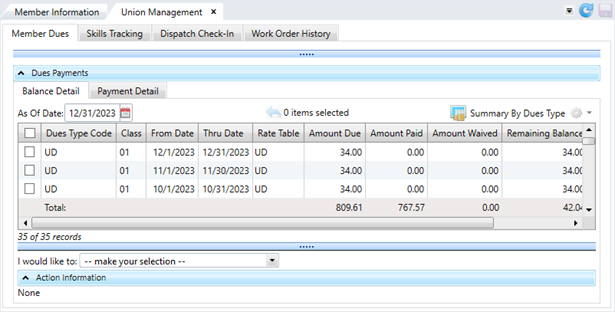
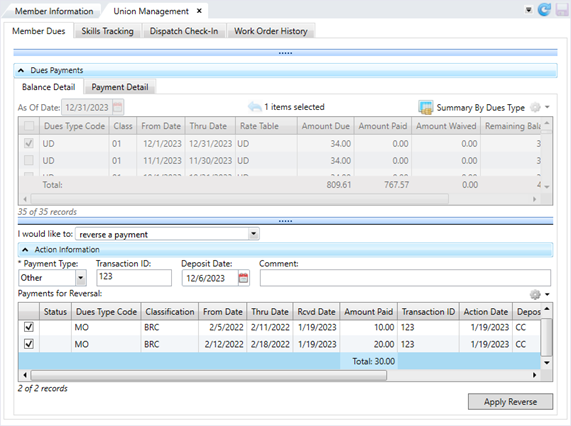
Check Number. You can view the Check Number for a payment by selecting that payment and clicking the Payment Detail subtab.Payments for Reversal.Total of the Amount Paid column.