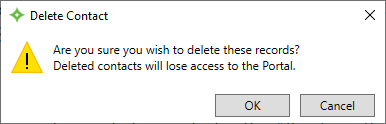Add, update, or delete a provider contact
Add, update, and delete contacts for a provider.
Provider contacts can be different people inside or outside the provider's organization that perform different business functions, for example, an administrator or a legal adviser.
- Search and open a provider record.
- Select the
Providermenu and thenContacts. - The
Contactsscreen displays any of the provider's contacts. Pending Save—Displays when you invite a contact to the portal but haven't yet saved.Pending Verification—Displays when the contact has been invited to the portal but must verify their account.Verified—Displays that the contact verified their portal account and can use ProviderXG.Method*—The way of communicating with the contact such as phone or email.Information*—The contact information for the method selected. For example, if phone is the method, then enter the actual phone number in this box.Preferred—SelectYto indicate that this method is the contact's preferred method of communication.
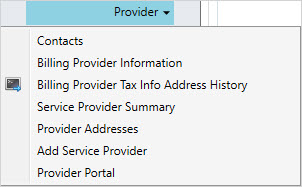
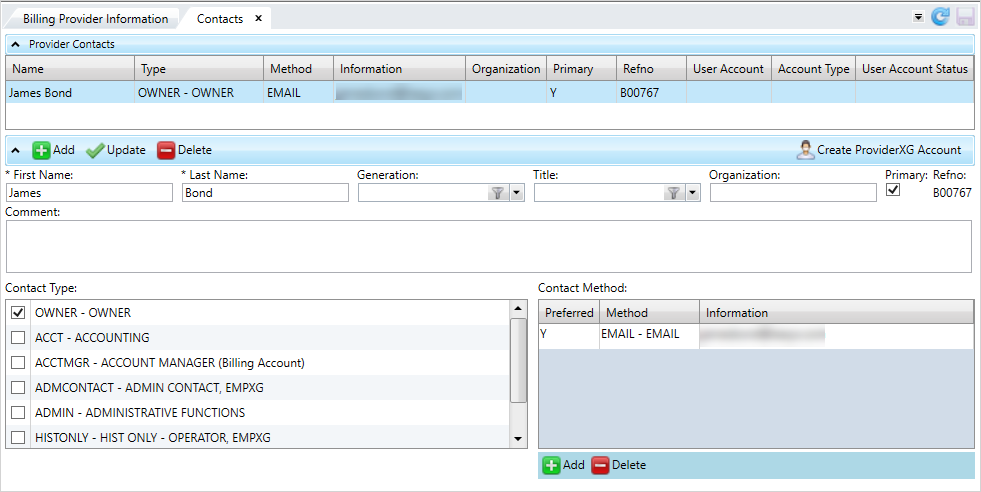
* indicates a required field
| Field | Description |
|---|---|
| Name | The contact's name. |
| Type | The contact's type. The type is a description that identifies the kind of provider contact, for example, administrator or legal contact. |
| Method | The way of communicating with the contact such as phone or email. |
| Information | The contact information for the method selected. |
| Organization | The name of the business or organization that the contact represents or works for |
| Primary | Indicates that the contact is the main or primary contact for the provider. There can be only one primary contact for a provider. |
| Refno | Reference number associated with the contact. |
| User Account | Displays the email address used to access the portal. |
| Account Type | Displays if the user is an administrator or provider user for the ProviderXG portal. |
| User Account Status |
Displays the status of the user's ProviderXG account: |
|
First Name* |
The contact's first name. |
| Last Name* | The contact's last name. |
| Generation | Suffix to distinguish persons that share the same name in a family, (e.g. Jr., II, Sr, etc.) |
| Title | A professional or some other designation that comes at the end of a name, for example, CPA, MD, ESQ, etc. |
| Organization | The name of the business or organization that the contact represents or works for. |
| Primary |
Select this check box if this contact is the main or primary contact for the provider. There can be only one primary contact for a provider. |
| Refno | Reference number associated with the contact. |
| Comment | An optional comment about the contact. |
| Contact Type |
A description that identifies the kind of provider contact, for example, administrator or legal contact. You can select multiple contact types. |
| Contact Method |
|
Add a provider contact
- Click
 .
. - Complete the information.
- Click
 .
. -
Click
 to save.
to save.
Update a provider contact
- Select the contact to update, and make any edits.
- Click
 to update the table information.
to update the table information. -
Click
 to save.
to save.
Delete a provider contact
- From the
Provider Contactstable, select the contact to delete. -
Click
 to delete the row from the table.
to delete the row from the table. - In the
Delete Contactwindow, clickOK. -
Click
 to save.
to save.