Make several adjustment update requests at once (batch)
To make multiple paid trading partner![]() An entity which sends and/or receives electronic health care transactions (i.e.: provider, billing group, billing service, clearinghouse or payer.) claim adjustment requests, use the Batch Adjustment Request Update screen. From this screen you can either enter several claim refnos or use a list of claim refnos to adjust (see Reverse and void a claims batch).
An entity which sends and/or receives electronic health care transactions (i.e.: provider, billing group, billing service, clearinghouse or payer.) claim adjustment requests, use the Batch Adjustment Request Update screen. From this screen you can either enter several claim refnos or use a list of claim refnos to adjust (see Reverse and void a claims batch).
The batch will automatically update the:
Claim Payments—Adjustment Reasonsubtab information (Request Date,Reason,Operator, andComment) for each claim. See Find a trading partner claim’s adjustment reason for more information.Adjustmentviewport in the claims processing and information sessions (see Adjustments viewport field descriptions).
Access the Batch Adjustment Request Update screen
Go to: Home > Administration Processes > Claims Adjustments> Batch Adjustments
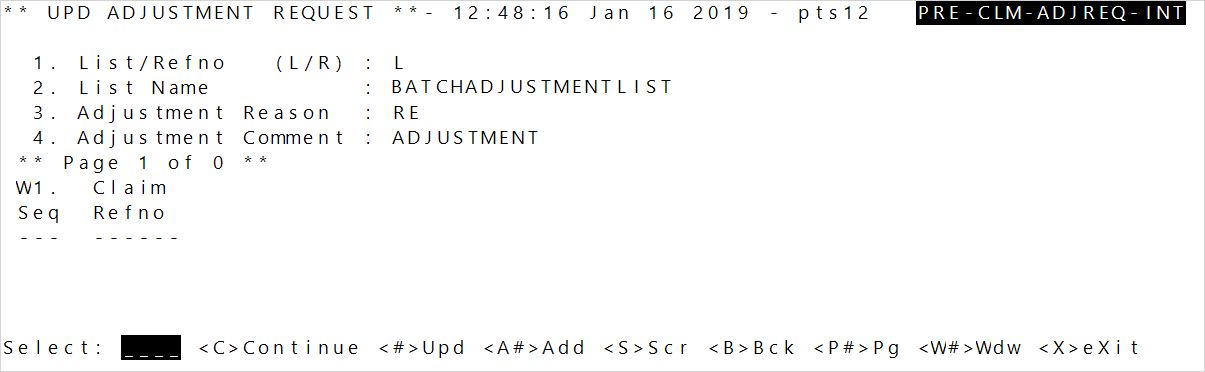
Create updates from a list
If you have already created a claims list, you can use that list for the adjustment update. To create a list, see Reverse and void a claims batch.
-
At prompt
1, enterLforList.Hint: PressEnterto move through the fields or after typing a command at theSelectline. - At
List Name, enter the name of the adjusted claims to update. - At
Adjustment Reason, enter the adjustment code. If you don't know what code to choose, enterALLto display a list of all available options to choose from. Then, enter the code's sequence number. - Enter an
Adjustment Comment, if needed. -
Press
Enterand then typeCto process the list. The results show on the screen.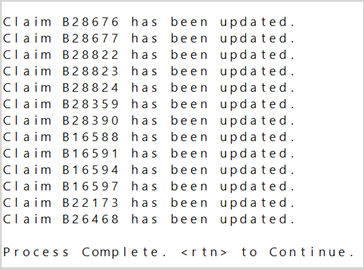
- The results include any updated refnos or refnos that weren’t updated along with a reason.
Update or adjust a manually entered claim list
You can update several claims, by entering the claim reference numbers.
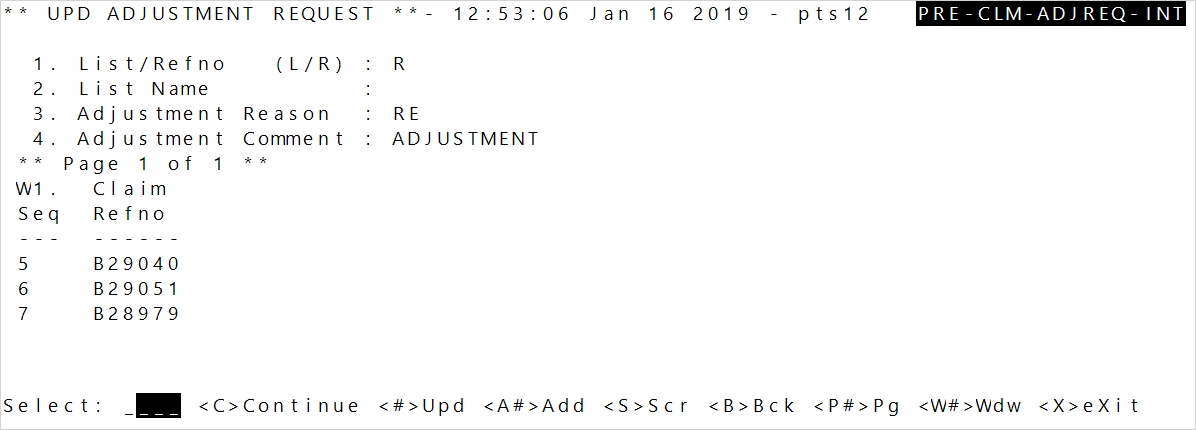
- At prompt
1enterRforRefno. - Enter the
Adjustment Reasoncode. If you don't know what code to choose, enterALLto display a list of all available options to choose from. Then, enter the code's sequence number. - Enter an
Adjustment Comment, if needed. - Next, enter each claim refno to update. When you're done, press
Enteruntil you reach theSelectline. -
Type
Cto process the list. The results show on the screen.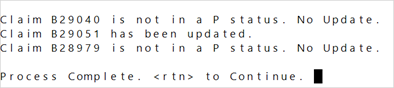
- The results include any updated refnos or refnos that weren’t updated along with a reason.